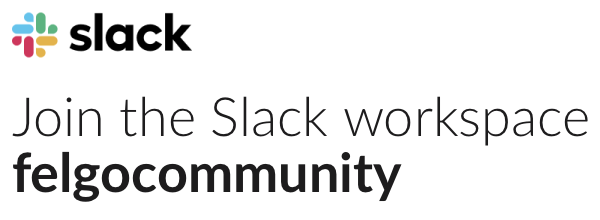I have 3 or 4 images/Videos in a SwipeView,
I would like to add a timer to these so they automatically move to the next after chosen interval and then loop back around at the end, my current code is below, what would I add/adjust to allow this to happen,
Quick2.SwipeView {
id: slideshow
width: parent.width
height: dp(200)
anchors.horizontalCenter: parent.horizontalCenter
anchors.top: parent.top
Item {
AppImage {
fillMode: Image.PreserveAspectFit
anchors.fill: parent
source: "../assets/image1.png"
}
}
Item {
AppImage {
fillMode: Image.PreserveAspectFit
anchors.fill: parent
source: "../assets/image2.bmp"
}
}
Item {
MediaPlayer {
id: mediaplayer
autoPlay: true
loops: MediaPlayer.Infinite
source: "../assets/video1.mov"
}
VideoOutput {
anchors.fill: parent
source: mediaplayer
}
}
Item {
AppImage {
fillMode: Image.PreserveAspectFit
anchors.fill: parent
source: "../assets/image3.png"
}
}
}