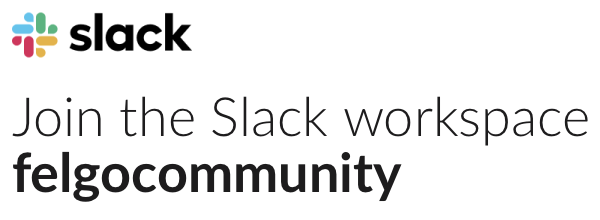Note: using Ubuntu 15.10, with Qt 5.6 64bit and VPlay 2.8
1. Trying to switch to android theme with shortcut (Ctrl+A or any other) doesn’t work. I have this problem in my app, but not in demo apps, launched from sample launcher.
Error in console:
QQuickAction::event: Ambiguous shortcut overload: Ctrl+A
2. After app startup the only available resolution is 480×320, other options are disabled, they are enabled/disabled when I resize app window.
3. Receiving error when I click in menu on resolution/theme option
file:///opt/Qt/5.6/gcc_64/qml/QtQuick/Controls/Private/ScrollViewHelper.qml:186:9: QML Binding: Property ‘raised’ does not exist on Item.
4. I have code like this:
App {
id: root
NavigationStack {
id: loginStack
splitView: false
LoginPage {
id: loginPage
}
}
Navigation {
id: navigation
enabled: false
visible: false
NavigationItem {
id: homeItem
title: qsTr("Home")
icon: IconType.home
NavigationStack {
splitView: false
HomePage {
id: homePage
}
}
}
...
}
}
What I want to do is have login page first, which is not part of main navigation. So, the main navigation is hidden until user logs in. The problem I have is that using android theme, once you hide login page and show main navigation, the drawer icon doesn’t show up. If I switch to another theme and back to android, then icon is back.
5. In component showcase app, when you change the size of the window, so that the icons in toolbar doesn’t fit anymore, one icon is getting hidden under the popup button(?), but the other still remains there. The text in popup is probably not what you want. Also, can I create custom popups like this?
6. Do you have any plans to re-use the Qt Quick Controls 2.0?