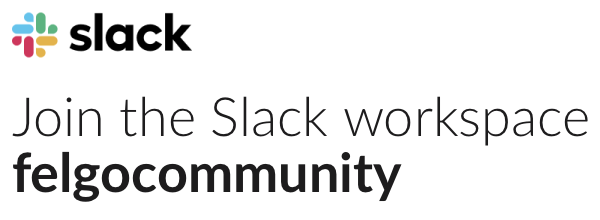Hi All,
I’m trying to use VPlay App components in my VPlay Game. I’ve used various components without an issue but have an issue with the NavigationBar.
Here’s a minimal example:
import Felgo 3.0
import QtQuick 2.0
GameWindow {
id: gameWindow
activeScene: scene
screenWidth: 960
screenHeight: 640
Scene {
id: scene
width: 480
height: 320
NavigationBar {
id: tabBar
anchors {top: scene.gameWindowAnchorItem.top; left: scene.gameWindowAnchorItem.left; right: scene.gameWindowAnchorItem.right}
backButtonVisible: true
titleItem: AppText {
text: "Training"
color: Theme.backgroundColor
}
}
}
}
When clicking the back button, I get the following error:
qrc:///qml/VPlayApps/navigation/NavigationBarContent.qml:32: TypeError: Cannot call method 'pop' of nullI’ve also tried setting a backButtonItem and detecting the clicked signal there, but get the same error.
Any thoughts on how to proceed/an alternative?
Many thanks!