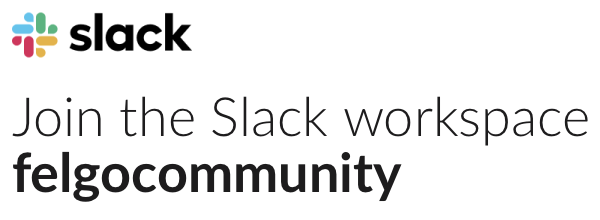I have been playing with a popup type window but struggling to get anything to work how I want it too.
I currently have a blank ‘News’ Page, which consists of a column, holding multiple rectangles, which would be headlines for news, with a background image.
I want each of these to be clickable items which instead of pushing to a new QML page they bring up a popup which darkens the background screen and displays a partial screen coverage of text/image which can potentially be scrolled through, my page is currently empty barring the below;
How would I go about this? Thanks.
import Felgo 3.0
import QtQuick 2.0
import QtMultimedia 5.9
Page {
titleItem: Item {
width: dp(150)
height: dp(Theme.navigationBar.height)
Image {
source: "../../assets/logo png.png"
width: parent.width
height: parent.height
fillMode: Image.PreserveAspectFit
y: Theme.isAndroid ? dp(Theme.navigationBar.titleBottomMargin) : 0
}
}
AppFlickable {
id: appFlickable; anchors.fill: parent; contentWidth: width; contentHeight: contentCol.height; topMargin: dp(10)
Column {
id: contentCol
width: parent.width
spacing: dp(Theme.navigationBar.defaultBarItemPadding)
Rectangle {
width: parent.width
height: dp(150)
radius: dp(8)
scale: 0.96
}
Rectangle {
width: parent.width
height: dp(150)
radius: dp(8)
scale: 0.96
}
Rectangle {
width: parent.width
height: dp(150)
radius: dp(8)
scale: 0.96
}
Rectangle {
width: parent.width
height: dp(150)
radius: dp(8)
scale: 0.96
}
Rectangle {
width: parent.width
height: dp(150)
radius: dp(8)
scale: 0.96
}
Rectangle {
width: parent.width
height: dp(150)
radius: dp(8)
scale: 0.96
}
Rectangle {
width: parent.width
height: dp(150)
radius: dp(8)
scale: 0.96
}
}
}
}