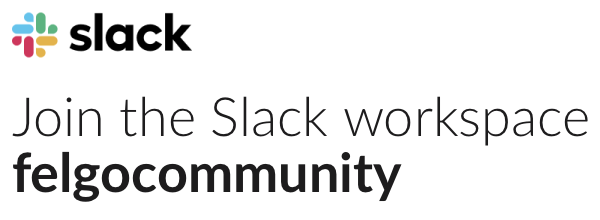Hi,
I have not updated my V-play.
Currently my Felgo still has:
<b>Qt Creator 2.4.1 </b>
Based on Qt 4.7.4 (64 bit)
Built on Jan 25 2012 at 12:40:26
From revision 8cd370e163
I want to update to the latest V-play.
I tried to use the Maintenance Tool but I get the following message:
Could not fetch Updates.xml from repository: https://sdk.felgo.com/macx/qt. Error: Error downloading https://sdk.felgo.com/macx/qt/Updates.xml?699464768 – server replied: Forbidden
Im thinking I may have to reinstall everything again.
How do I delete the old Felgo to redownload and still everything?
Do I just drag the “FelgoSDK” folder to trash? (I’m using MAC)…..
What’s the best way to update to the latest V-play?
How do I port my old code to the new V-play? Or do I just need to re-compile the old code with the new version of V-play and that’s it??
Thank you