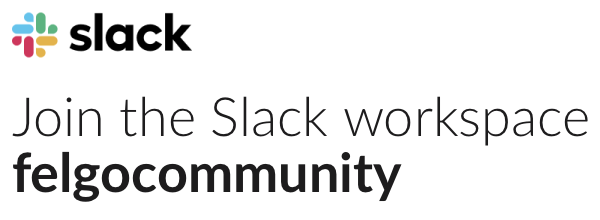Hi All,
With the above function, I get the following output:
================================================================================
Google Play CSV file:
com.CompanyName.AppName..appFullPack,published,managed_by_android,false,en_US;Full Pack;Buy this item to unlock full app,true,2990000
iTunes Connect CSV file:
SKU Product ID Reference Name Type Cleared For Sale Wholesale Price Tier Displayed Name Description Effective Date
[SKU] com.CompanyName.AppName..appFullPack com.CompanyName.AppName..appFullPack Non-Consumable yes [PRICE TIER] Full Pack Buy this item to unlock full app now
================================================================================Uploading this to the in-app section of the Google Developer Console, and variations of it (i.e. remove = header/footer, remove IOS stuff, etc), I get the following error:
The CSV columns need to be 'Product ID,Published State,Purchase Type,Auto Translate,Locale; Title; Description,Auto Fill Prices,Price,Pricing Template ID'.If I manually add in the given column names, to get the following:
Product ID,Published State,Purchase Type,Auto Translate,Locale; Title; Description,Auto Fill Prices,Price,Pricing Template ID
com.CompanyName.AppName..appFullPack,published,managed_by_android,false,en_US;Full Pack;Buy this item to unlock full app,true,2990000
I still get the following error:
This line contains 7 columns instead of the expected 8 columns.Is there a column missing from the Soomla::Store output? What can I do to resolve this?
Many thanks!