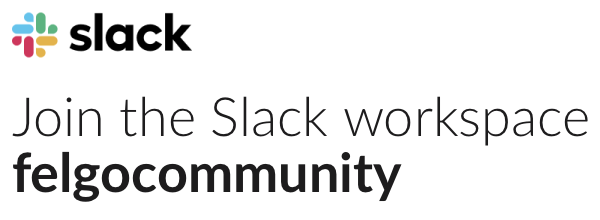Hi,
Felgo documentation and QML documentation are huge for me because of my limited time. I have few simple question. I believe if I get an exact answer than I can look at the detail documentation.
- What is the beset screen size to build a iOS and android App?
- How to set every item, rectangle, text, label, picture etc. to my desired screen size so they will not get distorted in different screen size of mobile, landscape or portrait view?
- How to create a re-usable page so when they load in other page the size is not get distorted.
- How to load Json data before Qml page is load? So, I don’t get empty values if Qml pages load first and data loads later.
With this can any one answer the main question? What is the basic Felgo App Configuration?
Please, don’t give me some link to look at it. When I do I carried on and get lost. My question is simple mobile app and nothing fancy on it. With right answer I will get deeper in the Felgo App. Thank you.
Kind Regards,