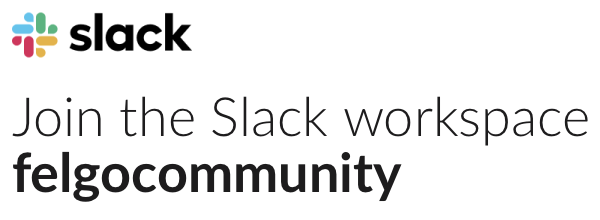I have the latest SDK + Felgo IDE 4.0.0 installed on my Ubuntu 20.04 and can run Live Server and Live Client on my desktop without issues. When connecting my Android phone (Fairphone 3) to my PC using the Felgo 4 dev app, connection initialization works, but then the Dev App hangs in “Connecting” state. The phone properly appears in the live server, but I cannot start anything.
Forums
Overview › Felgo SDK Support › Felgo 4 Android Dev App not properly connecting to Live server
-
AuthorPosts
-
February 28, 2023 at 11:03 #24916

Richard
March 1, 2023 at 08:03 #24917
AlexFelgo TeamHi Richard,
did you also test a Felgo demo or blank app, to verify it is not related to your project?
Best,
AlexMarch 6, 2023 at 21:29 #24921
Richard
Seems like the problem is related to my app since a blank example works. I took the basicapp example and modified it. It works in the Desktop client, but the mobile device keeps “Connecting”.
I think the “Connecting” status is misleading or even wrong. It’s not connecting, but simply not able to start the app without printing any error message. Unfortunately there is no way to debug and I will have to bisect…
March 7, 2023 at 08:00 #24922
GüntherFelgo TeamHi Richard,
Does the green light in the Felgo Live Server tab of your connected phone light up? (indicating that it has connected)
You can also fully remove the phone tab from the Live Server and then try to establish a new connection from scratch.If it is indeed connected correctly, are you able to somehow narrow down which exact change in the project caused the issue to happen?
Please also note that big projects with large asset files, or maybe a slow transmission speed due to poor wireless connection on either device may lead to long waiting times as well. In this case it may appear that the project doesn’t load correctly, but the Dev App actually fails to receive all the project files.
Best,
GüntherMarch 7, 2023 at 10:36 #24923
Richard
Hi Günther,
thanks for your reply.
the initial connection stage where the PC authorizes the phone succeeds, the green light turns on, but then the app just shows “Connecting”. There is no way to get the phone app out of this state. When I restart the Felgo Dev App, I can see my project in the cache, but I cannot start it. It just prints the Felgo logo on in the middle of the phone screen. But I can start other demos. There is no log, no error message. The phone even asks me to close the app since it’s unresponsive.
I tried to remove all pages from the Main App item and just run a single standard dummy page without any imported pages, but it still shows the same behavor.
I think I also noticed another bug related the Felgo Live Server, but unrelated to this thread. Where to properly report non-Qt bugs?
March 7, 2023 at 11:00 #24924
GüntherFelgo TeamWe do not provide a public bug-tracker, so it is fine to post to the forum or write a support email if you encounter any problem. If it’s an issue that we can confirm and reproduce we will then add it our internal tracker to investigate and fix.
You previously replied that the blank example worked for you and that it’s related to your project somehow. But now after removing all additional pages it still doesn’t work anymore?
It would be great if you can provide a minimum example snippet that we can use to reliably reproduce the issue as well. You can also try to create a new project from the wizard and make changes to that to verify what kind of code change makes it fail for you.
March 7, 2023 at 11:38 #24925
Richard
I can reproduce it with the following steps:
- Copy a Felgo demo (I took the AppPlayground demo) into some folder
- Open the project in QtCreator (Felgo)
- Run it successfully in the desktop client and in the Felgo dev app
- Add a subfolder to the qml folder containing a faulty qml file (I just put some random text in it)
- Run CMake, rebuild (probably not necessary)
- Restart the Felgo dev app on the phone, clear the cache and connect
- The Felgo dev app shows the behavior described above
After this I could not find any way to make the project work again. Neither by removing the folder nor by resetting each file into the original state. Only removing the project folder entirely and recreating it makes it work again. I have not tried to mess with the live client / server cache files.
Are you able to reproduce the problem?
I am on Ubuntu 20.04. and have a vanilla Fairphone 3.
March 9, 2023 at 10:17 #24930
AlexFelgo TeamHi,
thanks for the report. The problem is that the faulty QML file remains in the Live Client cache also if removed from the project. The mobile Live Clients feature a “clear app projects” option in the settings (top right corner) as well as an option in the Live Server that can be used while the client is connected. For desktop clients, you also have the option in the Live Server while the client is connected, or you can delete the local appdata of the client.
We’ll have a look of we can automatically detect and clear such faulty files from the cache, to avoid needing a manual clear in such cases.
But as far as I understood, this is resolved for you now and you can continue developing, right?
Best,
AlexMarch 9, 2023 at 12:03 #24933
Richard
Thanks for the explanation. No, it’s not resolved at all. The manual clear in the Android dev app has no effect. Only recreating the project physically on the PC and restarting both server and mobile app works.
Why does an (unused) faulty file even cause this behavior? Also note that I don’t get any error message in the Android Dev App and the desktop client works without issues.
March 15, 2023 at 10:31 #24950
Richard
Ping. Can you reproduce this problem? It’s really sufficient to place a broken qml file into a subdirectory of the qml folder. A broken .qml file in the qml root folder does not trigger it. To resolve the problem, either the file has to be explicitly replaced with a valid QML file or the entire project has to be recreated. Removing the broken .qml files does not help. Neither does clearing the cache help.
I tried to clear all app data of the Felgo dev app in the System settings and also to reinstall the dev app, but that even that does not solve the problem. I have not rooted my phone, so I cannot verify the app data.
March 15, 2023 at 14:15 #24955
Richard
I confirm that today’s 4.0.1 release fixes the problem.
You must be logged in to reply to this topic.