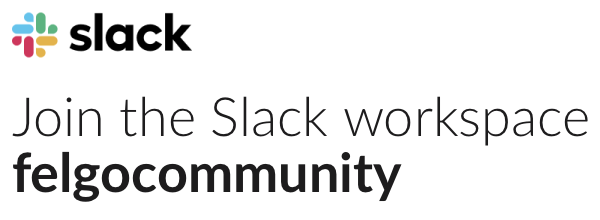I have an embedded HTML img tag in text, like this:
MenuButton {
text: 'img src="../../assets/img/cog.png" height="20" width="20"'
font.pixelSize: 14
… which works fine in the test version of the app.
(You have to imagine angle brackets are there, I can’t type them in this post, because the forum interprets them!)
However, when I configure the build for publishing, I get
qrc:/qml/common/MenuButton.qml:27:5: QML Text: Cannot open: qrc:/assets/img/cog.png
cog.png is definitely present in the assets/img folder. Unfortunately I don’t understand well enough how the whole packaging up “qrc” thing works.
Help!
-
This topic was modified 9 years, 5 months ago by
 GreenAsJade. Reason: fix silly HTML interpretation
GreenAsJade. Reason: fix silly HTML interpretation
-
This topic was modified 9 years, 5 months ago by
 GreenAsJade.
GreenAsJade.
-
This topic was modified 9 years, 5 months ago by
 GreenAsJade.
GreenAsJade.