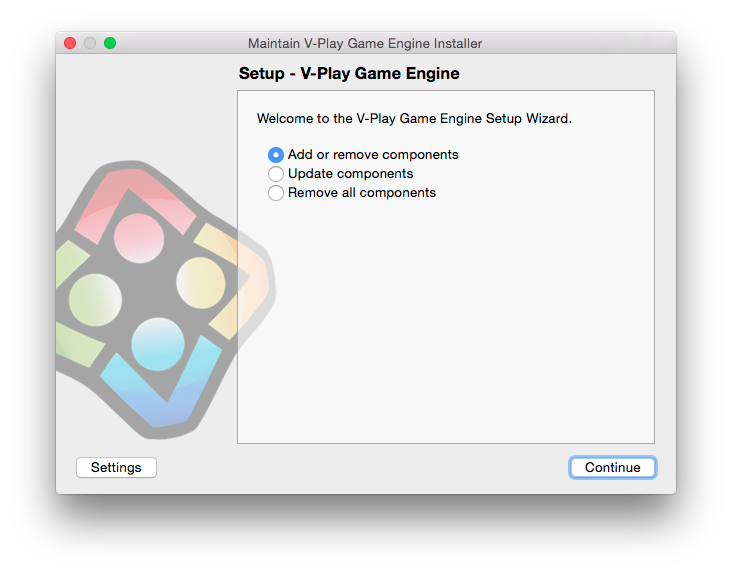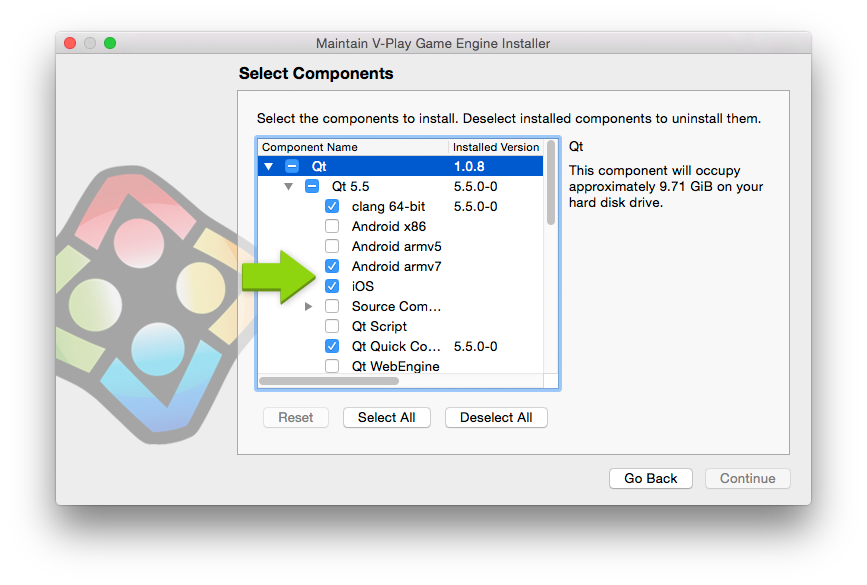To protect your account from unauthorized access, it is locked after three failed login attempts. Please contact us to unlock your account if you entered your password or username incorrectly three times.
-
E-mail and Password
Qt Creator will ask you for the E-mail and password of your Felgo account. These are the login credentials that you provided when signing up for Felgo on our website.
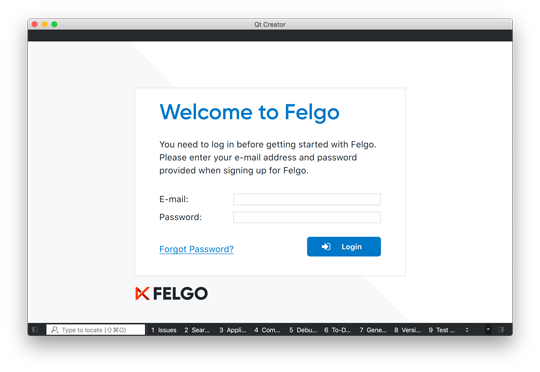
Note: To protect your account from unauthorized access, it is locked after three failed login attempts. Please contact us to unlock your account if you entered your password or username incorrectly three times.
-
Installation Path on Windows
If you install Felgo on Windows, please make sure the installation path contains NO WHITESPACES, e.g. like the C:\Program Files\ directory, as this can lead to errors when running your projects.
We recommend choosing something like C:\Felgo\.
-
Adding packages for Android and iOS
The Felgo installer only installs the packages for your desktop system initially. You can add other packages via the Maintenance Tool. The Maintenance Tool is located at the installation directory of your Felgo SDK. The executable is called Maintenance Tool.
Run this application and select Add or remove components and then choose the platforms you want to add.