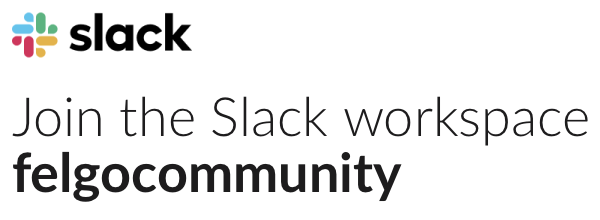Hi.
A very long time ago I had an unpublished app on my Google Play store dev account and recently received warnings about it potentially being removed as it doesn’t target the latest Android version etc. Then I had errors with the app signing and thought it’s best to let that app get deleted and start again.
So I created a new Felgo project, made my old one consistent with the new project and pushed my changes. When I try to build it using the Felgo Cloud Builds I get this error:
FAILURE: Build failed with an exception.
* Where:
Build file '~/project/repo/memory_boss/build-android/android-build/build.gradle' line: 20
* What went wrong:
A problem occurred evaluating root project 'android-build'.
⋗ Failed to apply plugin 'com.android.internal.application'.
⋗ The option 'android.bundle.enableUncompressedNativeLibs' is deprecated.
The current default is 'true'.
It was removed in version 8.1 of the Android Gradle plugin.
I can’t see that property in my build.gradle settings so assuming this is from the cloud builds.
Any ideas how to fix this?
BTW it’s been such a long time doing any of this with the Google Play console I’ve forgotten everything so am an absolute beginner.
Thanks in advance