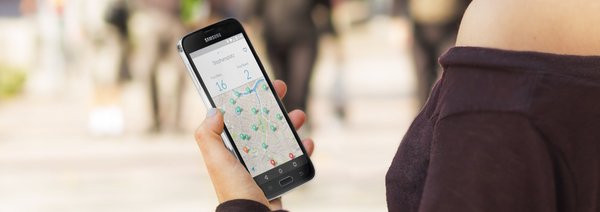The latest Felgo release, 2.7.0, adds many new features to Felgo Apps! Besides making a number of general improvements to the app SDK, a new Qt Creator project wizard and improved Qt map support (with Mapbox and OpenStreetMap as map providers) have been included.
There’s also a number of styling improvements with the addition of new icon buttons, page controls and native dialogs.
You can get Felgo 2.7.0 here or else update your current Felgo installation using these instructions.
Create Map-Based Apps with Felgo 2.7.0
Enhanced map support for Felgo Apps is one of the best features of Felgo 2.7.0. With the new AppMap component, you can create apps with built-in Qt map functionality that show a user’s location anywhere in the world. An open source demo that uses the AppMap component can be seen here.
The AppMap component works with map app provider plugins such as OpenStreetMaps and Mapbox.
The New Project Wizard
When creating a new project with Felgo, users will now have a selection of app templates to begin their projects with. You can now start off your development process with a master-detail template, a tabbed application template or a maps application template.
These templates will speed up the development process for anyone that wants to make a cross-platform app. Just open Qt Creator from your Felgo installation directory, select “New Project” from the welcome screen and then select “Felgo Apps” from the Projects pane on the left to see these new templates.

Styling Improvements
Felgo 2.7.0 includes a number of advanced styling options to improve the UI of your app. This update includes a new IconButton component that can be used with fontawesome.io to implement over 600 different icons as buttons in your mobile app. These buttons can then be used as push buttons or toggle buttons with multiple states.
The new PageControl component displays a row of dots, each of which correspond to a custom page or other block. The currently viewed page is indicated by a filled dot. You can also customize this component with different icons instead of dots to give your app a unique feel.
It’s also now possible with the NativeDialog component to show platform-native dialogs as an alternative to custom-styled dialogs with the InputDialog component.
Felgo Apps Improvements
The latest version of Felgo also includes a large range of upgrades to existing Felgo Apps components that will allow users to enjoy native feel and experience in your apps. You can see a full list of the benefits of Felgo 2.7.0 here, but the main improvements are:
- AppSwitch: Adds an individual backgroundColor property and adds more styling options from within a global Theme.
- AppTextField: The cursor color matches Theme::tintColor by default but can be overridden as an individual cursorColor property or globally with Theme::inputCursorColor property. The new clearsOnBeginEditing property allows clearing out existing content as soon as the input control gains focus (as an example, this is a common pattern for password input fields). The new property showClearButton displays a button to quickly clear out entered content by the user, without the need of using the backspace key.
- PictureViewer: When opened, the status bar is hidden automatically.
PictureViewer provides two new signal handlers opened and closed and the new property isOpen to handle state changes when opening or closing the picture viewer.
- NavigationBarRow: A new feature (property showMoreButton) enables you to auto-collapse items in a more menu as familiar from the Android platform. This also includes new properties title and showItem for NavigationBarItem to customize the appearance of individual items within a NavigationBarRow.
- TabControl: It’s now possible to hide the icons from the tab bar when setting the showIcon to false. This is especially useful (and the default value) on Android where tabs appear as text-only items.
Get Map-Based App Demo and see Styling Improvements on your Mobile Device!
To test the new map-based app demo and styling improvements on your PC, just run the updated Felgo Sample Launcher.
To test the new features on your mobile device, download the Felgo Showcase App for Android or iOS:
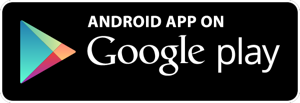
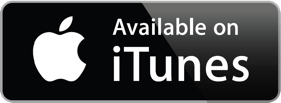
How to Update
Test out these new features by following these steps:
Step 1
Open the Felgo SDK Maintenance Tool in your Felgo SDK directory. Choose “Update components” and finish the update process to get Felgo 2.7.0 as described in the update guide.
If you haven’t installed Felgo yet, you can do so now with the latest installer from here.
Step 2
The Felgo Sample Launcher allows you to quickly test and run all the open-source examples and demo apps & games that come with the Felgo SDK, from a single desktop application.
After installing the Felgo SDK, you can start the Felgo Sample Launcher from the application shortcut in your Felgo SDK directory.
Now just select the Demo Apps link on the left or one of the game demos, and you can explore & copy the source code of the demos right from the Sample Launcher!
Hint: There was also a major addition in the game engine parts! We’ll officially announce it next week, but you can have a look at the changes already in the changelog.