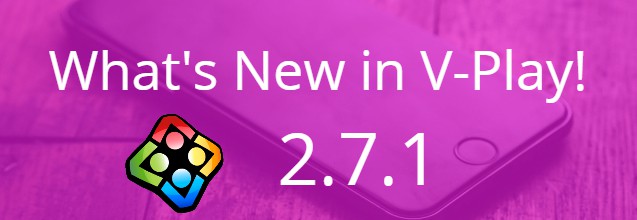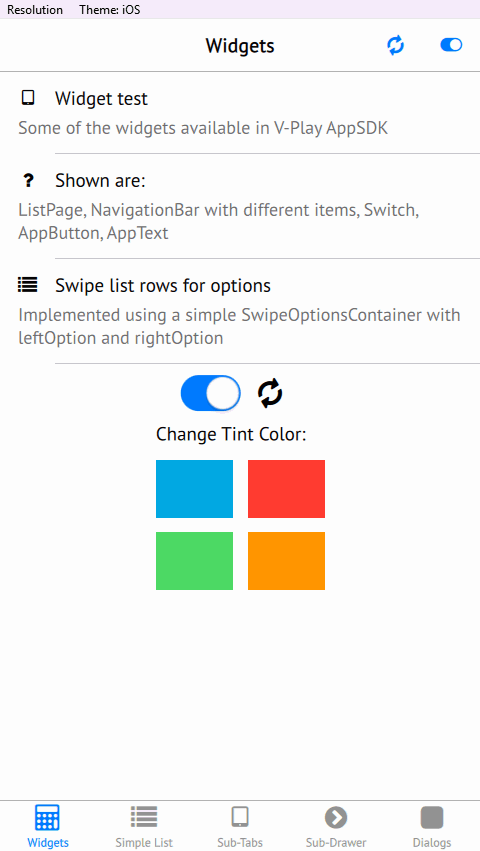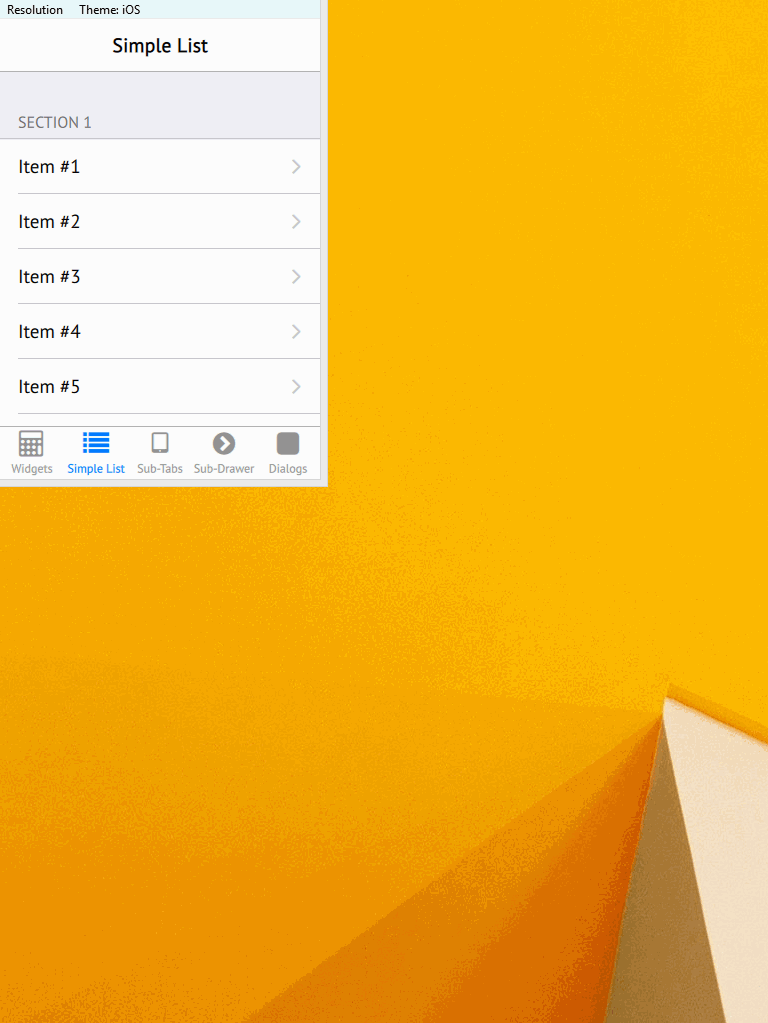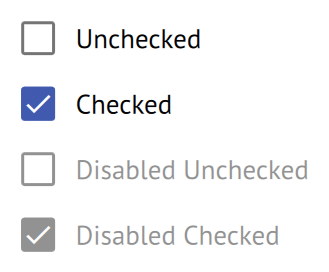Felgo 2.7.1 is here and brings a number of improvements to Felgo Apps and a new Platform Emulation Feature that enables faster testing of multiple platforms & devices.
This update includes a number of fixes for Felgo Apps such as allowing more flexible layouts within Page or NavigationStack components using the Navigation component. The new Platform Emulation Menu allows you to change the window resolution and the app theme & styling for desktop platforms during development builds.
Felgo 2.7.1 is a free update available to all Felgo developers. If you’re not a Felgo developer yet, you can download it here.
The New Platform Emulation Menu
The new Platform Emulation Menu allows for better testing of games and apps during development builds: it allows you to easily switch between different platforms and screen resolutions while testing on desktop machines. You can choose between Desktop, iOS and Android themes and see the differences instantaneously, even when the app is running, without needing to re-run the app or have a real device for testing.
As you can see, you can simulate the look & feel of iOS or Android while you’re working on your PC! And see the platform changes instantly, while the app is running. This speeds up testing & development time, as you don’t need to deploy your app to a real device every time you test.
In the GIF you can see that the platform style is changed: on Android you get a navigation drawer to change between the pages, while on iOS you have the pages organized in tabs.
Note: for games, the theme-changing during development builds is disabled because games have a custom UI that should look the same across platforms anyway.
Responsive Design with Felgo
You can also switch between different resolutions during development builds to see how your app or game will appear on different devices. This makes testing much easier as you don’t need to deploy your app or game to real devices to see what it will look like on an iPhone or a Nexus tablet.
The GIF shows how the layout of the app changes: on smaller screens a single-page layout is shown with just the AppListView and a tab bar. On tablets or phones with larger screens, the layout automatically changes to a master-detail-view layout to leverage all of the available screen space. The cool thing is, this works out-of-the-box with Felgo’s Navigation component! So you can focus on your app logic and use the responsive features of Felgo automatically.
How to Simulate Multiple Platforms & Screen Sizes
You can use the new platform emulation features when running your mobile app or game on Windows, Mac and PC. Testing multiple platforms & screen sizes was never easier and is now possible from the new menu bar when you run your project in Qt Creator after updating.
App Improvements & New Features
Felgo 2.7.1 has made a number of improvements to Felgo Apps and added a new feature. The new AppCheckBox component allows you to add theme-able checkboxes with platform specific styles.
Felgo 2.7.1 adds a number of improvements to existing Felgo features:
- AppButton: Platform-specific styling for the disabled state.
- NavigationStack: When popping a page with the Android back button, the popped signal is emitted correctly.
- Navigation: Can also be used within a Page or NavigationStack to allow more flexible layouts.
- Page: If the page is not a direct child of a NavigationStack, the navigationStack property points to the first NavigationStack in the parent item hierarchy.
How to Update
Test out these new features by following these steps:
Step 1
Open the Felgo SDK Maintenance Tool in your Felgo SDK directory. Choose “Update components” and finish the update process to get Felgo 2.7.1 as described in the update guide.
If you haven’t installed Felgo yet, you can do so now with the latest installer from here.
Step 2
The Felgo Sample Launcher allows you to quickly test and run all the open-source examples and demo apps & games that come with the Felgo SDK, from a single desktop application.
After installing the Felgo SDK, you can start the Felgo Sample Launcher from the application shortcut in your Felgo SDK directory.
You can now explore & try out all of the new features and improvements from the Felgo Sample Launcher.