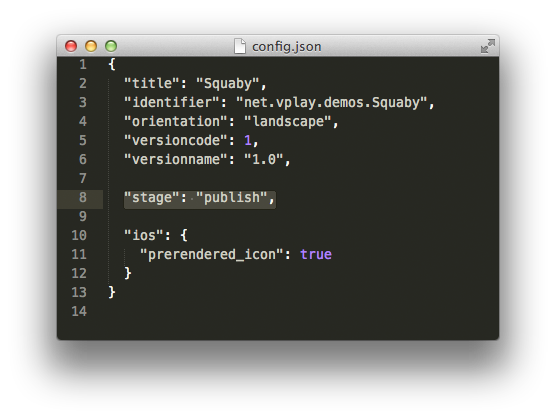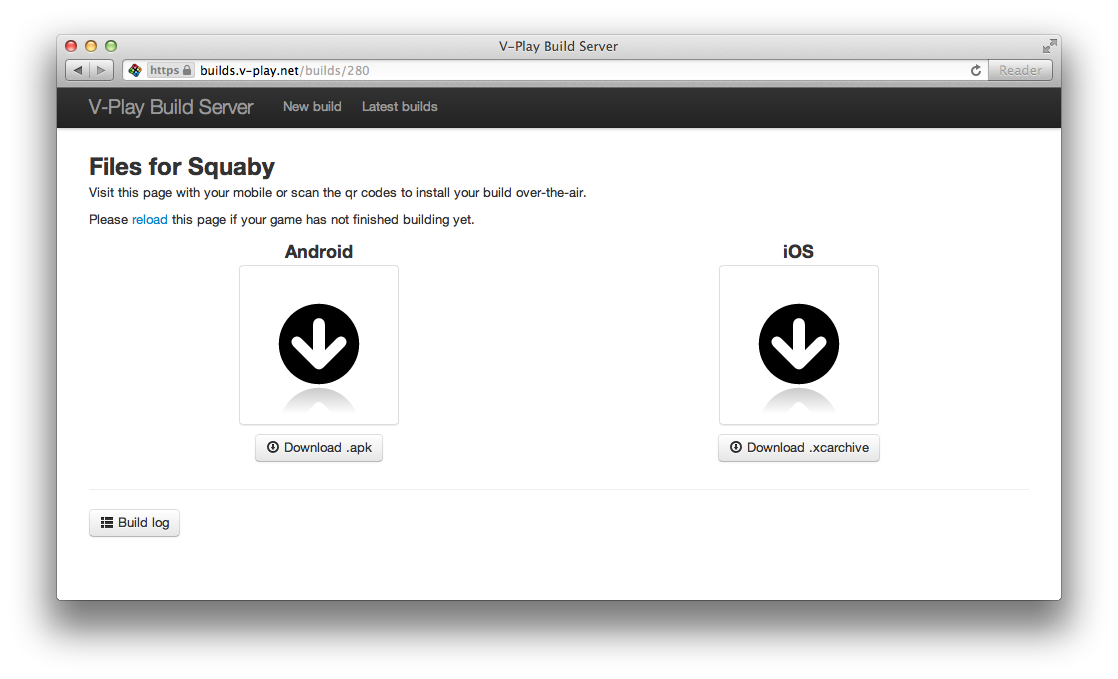Some of you already upgraded to our Pro License, ready to publish a great game created with Felgo! This blog post will guide you step-by-step on how you can provide your games to millions of mobile gamers out there. This tutorial is split into multiple parts. Part 1 covers how you can build your final game for Android with the help of our Build Server. Additionally part 1 provides basic information how a test build and a publish build differ and how to configure the Build Server for both types of builds. The subsequent part will cover how to publish your game in Apple’s iOS App Store.
Note: In order to build games for publishing and unlimited test builds you need to upgrade to a Pro License. If you haven’t done so yet, head over to http://felgo.com/upgrade and take advantage of our Early Bird pricing, where you can save 50% until February.
Test Builds vs. Publish Builds
Every Android and iOS game starts with a build job on our Build Server. If you do not explicitly change the default settings the Build Server builds your game as a “test build”. Test builds are great for local testing and polishing your game on your own devices and to check if it runs smoothly across various platforms and device types.
As soon as you’re ready to publish your game you have to ask the Build Server explicitly for building your game in publish mode (a “publish build”). This can be achieved by adding the following flag to your uploaded config.json file (be sure to check for valid JSON syntax):
"stage": "publish"Note: This is also a good point to check for additional iOS url schemes you need if you use plugins like Facebook and to adapt your app’s identifier for your final game.
The publish build differs in the following way:
- Builds are unsigned, ready for your own distribution certificates
- Test builds are only executable for 90 days, publish builds are not limited
- Builds can’t be installed locally on your devices before signing them by yourself
After successfully building your game with the stage parameter the build detail page on the Build Server has slightly changed in comparison to a test build. You do not see QR codes for over-the-air installation but download links for your ready-to-publish game binaries.
Publishing in Google Play Store
Now that you’ve already downloaded an unsigned apk file from the previous step you can finally prepare your game for the Play Store.
This involves the following steps:
Note: You need the Android SDK (Tools) installed in order to perform some of the steps.
1. Get a Google Play Developer Account (there is a one time $25 registration fee and you need a Google Checkout account too, which is free of charge)
2. Create a distribution certificate and a private key to sign your game apk
If you’re using the Facebook plugin be sure to add your key hash to your Facebook app according to our guide.
Note: Please keep your private key secure and create a backup in a safe place, if you lose it you are not able to update your game in the future!
3. Sign and align your game’s apk file
4. Finally you can upload your Android game according to Google’s upload guide
If all steps went successfully your Felgo powered game can be found in Play Store within a couple of minutes, don’t forget to send us a link! 😉