
Felgo uses the Gradle build system for Android builds. In order to use Gradle make sure that you adapt the following settings:
Before using Gradle make sure that you installed the necessary packages and tools to build and deploy for Android. For more information see the Android Deplyoment Guide.
Note: If you create your project with one of our project wizards, these files are automatically created for you and you don't have to perform this step.
Most plugins require you to adapt a Gradle build file. If your project does not have a custom build.gradle file yet open the Build Android APK detail pane and click the button Create
Templates.
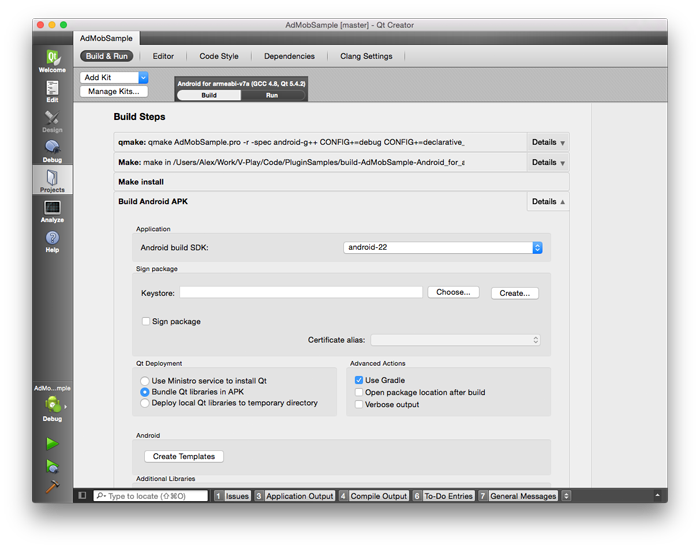
This step adds several files to a subfolder called android within your project file tree, one of them is called build.gradle and contains all relevant build settings for usage with Felgo.
If your project currently uses the legacy Ant build system you can perform following steps to migrate to the new Gradle build system:
android/project.properties and android/local.properties files if present.build.gradle to automatically fetch dependencies, so that it looks like the following block:
allprojects {
repositories {
google()
mavenCentral()
maven { url 'https://install.felgo.com/maven/' } // Add this line to your build.gradle file
}
}
build.gradle file as stated in the specific plugin integration guide.Felgo uses a custom activity for your Android project. Perform the following steps migrate your existing project for usage with Felgo 2.8.2 and above:
Note: If AndroidManifest.xml does not yet exist in your project, follow the steps above.
Open the AndroidManifest.xml file found under Other files in your project tree (switch to the XML Source tab at the top of Qt Creator's editor window or use an external text editor) and change
the
<application>'s android:name parameter from "org.qtproject.qt.android.bindings.QtApplication" to "com.felgo.helper.FelgoApplication"
and the
<activity>'s android:name parameter from "org.qtproject.qt.android.bindings.QtActivity" to "com.felgo.helper.FelgoActivity".
Note: If you already added your own custom activity you can keep the value the activity name, make however sure that your custom activity uses the base class com.felgo.helper.FelgoActivity and all your
overridden methods call the equivalent super(); methods.

As part of the free Business evaluation, we offer a free welcome call for companies, to talk about your requirements, and how the Felgo SDK & Services can help you. Just sign up and schedule your call.
Sign up now to start your free Business evaluation:

