
A navigation control for using platform-specific navigation modes. More...
| Import Statement: | import Felgo 4.0 |
| Inherits: |
The Navigation can be used to automatically use different navigation modes depending on the used platform. It supports navigation by TabControl on top or on bottom of the screen, by AppDrawer, or both.
By default TabControl is used on iOS and AppDrawer with an AppListView as content item on Android. You can change the styling of the AppDrawer's AppListView by overriding values from Theme::navigationAppDrawer.
Note: Navigation uses a lazy-loading mechanism for the contents of each NavigationItem element. This means, that the items within a NavigationItem are created when it is selected for the first time. You can disable the lazy-loading manually. To do so, set NavigationItem::lazyLoadContent to false.
The following code demonstrates how easy it is to add a navigation to your app. By default, it will be displayed as tab navigation on iOS and as navigation drawer on Android:
import Felgo import QtQuick App { Navigation { NavigationItem { title: "Navigation" iconType: IconType.calculator NavigationStack { AppPage { title: "Navigation Switch" } } } NavigationItem { title: "List" iconType: IconType.list NavigationStack { AppPage { title: "List Page" } } } NavigationItem { title: "Dialogs" iconType: IconType.square NavigationStack { AppPage { title: "Dialogs Page" } } } NavigationItem { title: "Settings" iconType: IconType.cogs NavigationStack { AppPage { title: "Settings Page" } } } } }
See more navigation examples here: Navigation Guide
Apart from the app Navigation, which provides the main menu for your app, the NavigationStack is the main component for navigating back and forth between different pages.
For passing data between pages, the easiest solution is to make relevant settings or properties available in a common parent scope. Public properties, functions, and signals of an ancestor in the QML tree are available for direct access:
import Felgo import QtQuick App { id: app property int count: 0 // main page NavigationStack { AppPage { id: mainPage title: "Main" Column { anchors.centerIn: parent // text to show the current count and button to push the second page AppText { anchors.horizontalCenter: parent.horizontalCenter text: "Count " + app.count } AppButton { text: "Push Counter Page" onClicked: mainPage.navigationStack.push(counterPageComponent) } } } } // inline-definition of a component, which is later pushed on the stack Component { id: counterPageComponent AppPage { title: "Change Count" property AppPage target: null Column { anchors.centerIn: parent // buttons to increase or decrease the count, which is displayed on the main page AppButton { text: "Count ++" onClicked: { app.count++ } } AppButton { text: "Count --" onClicked: { app.count-- } } } } } }
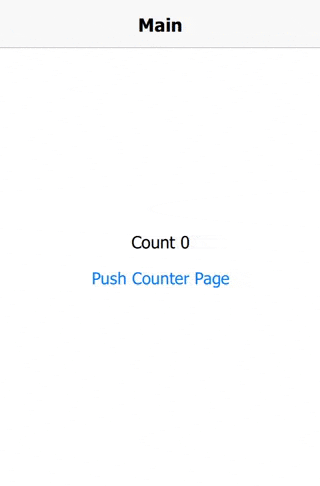
Find more examples for frequently asked development questions and important concepts in the following guides:
|
[read-only] count : int |
Holds the total number of NavigationItems, regardless of their NavigationItem::showItem setting.
|
[read-only] countVisible : int |
Holds the number of NavigationItems, which have NavigationItem::showItem activated and are visible currently.
|
currentIndex : int |
Gets or sets the index of the currently visible NavigationItem.
|
[read-only] currentNavigationItem : NavigationItem |
Holds the currently visible NavigationItem. To change it, currentIndex property can be changed.
|
drawerFixed : bool |
This property is intended to use with Navigation::drawerInline. If set to true the drawer will always be visible and the cannot be collapsed or expanded. The default value is true for desktop theme in landscape mode, and false for all other themes.
See also drawerInline.
|
drawerInline : bool |
Displays the drawer inline with the content, and not as overlay. This can be used on desktops or tablets, where more space is available. The default value is true for desktop theme in landscape mode, and false for all other themes.
See also drawerFixed.
|
[since Felgo 3.3.0] drawerLogoBackgroundColor : color |
The background color of your logo in the drawer, if drawerLogoSource is set.
The default value is Theme.navigationAppDrawer.desktopBaseColor on desktop and Theme.colors.tintColor on all other platforms.
This property was introduced in Felgo 3.3.0.
|
[since Felgo 3.3.0] drawerLogoHeight : real |
The height of your logo in the drawer, if drawerLogoSource is set.
The default value is dp(80).
This property was introduced in Felgo 3.3.0.
|
[since Felgo 3.3.0] drawerLogoSource : url |
This convenience property can be used to add your logo to the navigation drawer. It will be displayed with the defined drawerLogoHeight and drawerLogoBackgroundColor.
It uses the headerView to add a colored rectangle with your logo in it. You can overwrite the headerView to add a custom header component in the navigation drawer.
This property was introduced in Felgo 3.3.0.
|
[since Felgo 3.3.0] drawerMinifyEnabled : bool |
Displays the navigation drawer as a minfied sidebar, only containing the icons without labels. The drawer can be expanded unless drawerFixed is set to true.
This property sets the AppDrawer::minifyEnabled property of the internal drawer. For tab navigation, this property is ignored.
This property was introduced in Felgo 3.3.0.
|
[read-only] drawerVisible : bool |
Holds true, if AppDrawer is used for navigation. Change by changing the navigationMode property.
|
footerView : Component |
Component for an Item to appear in the AppDrawer, below the NavigationItem entries.
|
headerView : Component |
Component for an Item to appear in the AppDrawer, above the NavigationItem entries. Per default, this is an invisible item that adds as a padding for the device status bar.
|
navigationDrawerItem : Component |
This property defines an item that is shown to toggle the navigation drawer state of the Navigation's AppDrawer item.
By default a toggle AppIcon is provided, which is sufficient in most cases. If you want to customize that icon you can make use of navigationDrawerItemPressed property to define a custom style for the pressed state.
Here is an example of providing your custom item:
import Felgo import QtQuick App{ Navigation { id: navigation navigationMode: navigationModeDrawer navigationDrawerItem: Text { text: "Open" anchors.centerIn: parent color: navigation.navigationDrawerItemPressed ? "red" : "green" } NavigationItem { title: "Main" iconType: IconType.heart NavigationStack { AppPage { title: "Main Page" } } } } }
See also navigationDrawerItemPressed.
|
[read-only] navigationDrawerItemPressed : bool |
Use this readonly property to customize the pressed state of a custom provided navigationDrawerItem.
See also navigationDrawerItem.
|
navigationMode : int |
Possible values are:
navigationModeDefault: Platform-specific default value (drawer for Android, tabs everywhere else)navigationModeTabs: Use only TabControl
navigationModeDrawer: Use only AppDrawer
navigationModeTabsAndDrawer: Use TabControl and AppDrawer at the same time
navigationModeNone: Completely hide the Navigation. No TabControl or AppDrawer will be visible.
|
[since Felgo 4.0.0] tabPosition : enum |
Sets the vertical tab position. Tabs can appear on top or bottom of the user interface.
The corresponding values for this are TabBar.Header and TabBar.Footer. This property sets the internal TabBar::position proeprty.
Note: This property used to have different values in Felgo 3.0. The corresponding values have changed from Qt.TopEdge and Qt.BottomEdge. This change reflects the upgrade from Qt Quick Controls 1 TabView to version 2's TabBar.
This property was introduced in Felgo 4.0.0.
|
[since Felgo 2.12.0] tabs : TabControl |
The TabControl object, which is used if tab navigation is enabled.
This property was introduced in Felgo 2.12.0.
|
[read-only] tabsVisible : bool |
Holds true, if TabControl is used for navigation. Change by changing the navigationMode property.
|
NavigationItem addNavigationItem(Component component) |
Add a new NavigationItem at the end. The component should be a Component instantiating a NavigationItem.
Returns the created NavigationItem object.
|
NavigationItem getNavigationItem(int index) |
Returns the NavigationItem at the specified index.
|
NavigationItem insertNavigationItem(int index, Component component) |
Add a new NavigationItem at the specified index. The component should be a Component instantiating a NavigationItem.
Returns the created NavigationItem object.
Move the NavigationItem at the specified index from to the index to.
|
void removeNavigationItem(int index) |
Remove the NavigationItem at the specified index.