
Shows a tool tip overlay for a target item. More...
| Import Statement: | import Felgo 4.0 |
| Since: | Felgo 3.9.0 |
| Inherits: |
The AppToolTip item displays a tool tip bubble for a specified target QML item. The default configuration displays the specified text within the tool tip. Changing the target of a tool tip while it is open will close the bubble and automatically open another bubble for the new target.
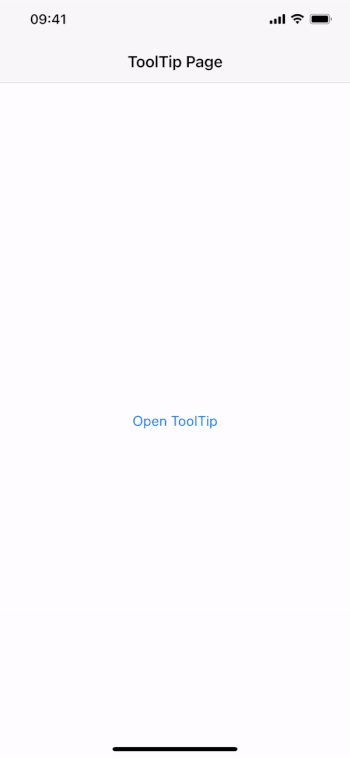
AppToolTip extends the AppOverlay type and includes a custom AppOverlay::backgroundItem that highlights the target by darkening the screen around it. The tool tip bubble is defined as AppOverlay::sourceItem, and should not be overwritten. To show custom content within the bubble, use the dedicated contentComponent property instead.
Set the target and text property to configure a simple tool tip. Then call the open() function to display the tool tip:
import Felgo import QtQuick App { NavigationStack { AppPage { title: "ToolTip Page" AppButton { id: myButton text: "Open ToolTip" anchors.centerIn: parent onClicked: myToolTip.open() } AppToolTip { id: myToolTip target: myButton text: "This button opens a tool tip." } } } }
To modify the highlight effect that is added by the default backgroundItem, use the highlightSpread, highlightGradient or backgroundColor property. You can also change the bubble color and radius, and even replace the contentComponent with a fully custom item:
import Felgo import QtQuick App { NavigationStack { AppPage { title: "Styled ToolTip Page" AppButton { id: myButton text: "Open ToolTip" anchors.centerIn: parent onClicked: myToolTip.open() } AppToolTip { id: myToolTip target: myButton text: "Shows a customized tool tip." color: "black" textColor: "white" textSize: sp(16) arrowSize: dp(12) radius: 0 backgroundColor: Qt.rgba(0,0,0,0.5) highlightSpread: 3 highlightGradient: Gradient { GradientStop { position: 0; color: "black" } GradientStop { position: 0.12; color: "black" } GradientStop { position: 0.18; color: Qt.rgba(0,0,0,0.6) } GradientStop { position: 0.5; color: "transparent" } } contentComponent: Row { anchors.centerIn: parent height: textItem.implicitHeight spacing: myToolTip.horizontalPadding AppIcon { id: iconItem iconType: IconType.info color: textItem.color anchors.verticalCenter: parent.verticalCenter } AppText { id: textItem width: Math.min(implicitWidth, myToolTip.maximumContentWidth - iconItem.width - parent.spacing) anchors.bottom: parent.bottom color: myToolTip.textColor fontSize: myToolTip.textSize Component.onCompleted: textItem.text = myToolTip.text // no binding } } } } } }

The AppToolTip also supports the creation of tool tip sequences, for example to give a short introduction tour. Simply change the target to automatically close the current tool tip and open it for another item:
import QtQuick import Felgo App { id: app Navigation { id: navigation navigationMode: navigationModeTabs NavigationItem { title: "Home" iconType: IconType.home NavigationStack { AppPage { title: "First Page" AppButton { text: "Start Tour" anchors.centerIn: parent onClicked: tutorialToolTip.open() } } } } NavigationItem { title: "Info" iconType: IconType.info NavigationStack { AppPage { title: "Second Page" } } } } AppToolTip { id: tutorialToolTip target: firstTabPlaceholder text: target.toolTipText // deactivate auto-close and use a custom handler to switch through targets closeOnBackgroundClick: false onBackgroundClicked: { if(tutorialToolTip.isOpen && !tutorialToolTip.isAnimating) tutorialToolTip.next() } function next() { // move to the next target if not on the last one if(target !== secondTabPlaceholder) { target = secondTabPlaceholder } // sequence done, close and reset target else { tutorialToolTip.close() tutorialToolTip.target = firstTabPlaceholder } } } // placeholders for AppToolTip target areas of tabs in the navigation property real tabWidth: width / navigation.count property real tabHeight: dp(Theme.navigationTabBar.height) Item { id: firstTabPlaceholder width: tabWidth height: tabHeight anchors.bottom: parent.bottom anchors.bottomMargin: NativeUtils.safeAreaInsets.bottom property string toolTipText: "The first page of the app." } Item { id: secondTabPlaceholder x: tabWidth width: tabWidth height: tabHeight anchors.bottom: parent.bottom anchors.bottomMargin: NativeUtils.safeAreaInsets.bottom property string toolTipText: "Go here to see the second page." } }
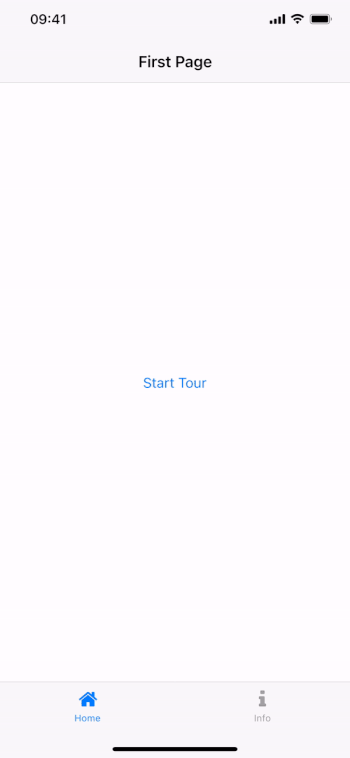
Note: The tool tip requires a valid item reference to the target item for the tool tip. This example uses placeholder items for positioning the tool tips correctly, as the navigation does not offer a simple way to access the actual UI element of each tab.
|
arrowSize : real |
The size of the tool tip arrow pointing to the target. Defaults to dp(8).
See also color, radius, and hideBubble.
|
color : color |
The color of the tool tip bubble below the contentComponent. Defaults to Theme.tintColor.
See also radius, arrowSize, and hideBubble.
|
contentComponent : Component |
The component used for the content within the tool tip bubble. The default component shows an AppText that centers within the bubble and relies on maximumContentWidth to wrap the text if needed:
import Felgo import QtQuick App { NavigationStack { AppPage { title: "ToolTip Page" AppButton { id: myButton text: "Open ToolTip" anchors.centerIn: parent onClicked: myToolTip.open() } AppToolTip { id: myToolTip target: myButton text: "This button opens a tool tip." // example implementation of default content component contentComponent: Component { AppText { width: implicitWidth < myToolTip.maximumContentWidth ? implicitWidth : myToolTip.maximumContentWidth height: implicitHeight anchors.centerIn: parent verticalAlignment: Text.AlignVCenter font.pixelSize: myToolTip.textSize color: myToolTip.textColor // do not use a binding for the text // this ensures a fixed text for each content item even when animating between different target and text configurations Component.onCompleted: text = myToolTip.text } } } } } }
See also maximumContentWidth, textSize, and textColor.
|
hideBubble : bool |
Activate this property to hide the tool tip bubble below the contentComponent. This allows to also include an own bubble background to your custom contentComponent.
|
highlightGradient : Gradient |
Allows to configure the gradient property of the RadialGradient that is used to produce the highlight effect. The default configuration is:
import Felgo import QtQuick App { NavigationStack { AppPage { title: "ToolTip Page" AppButton { id: myButton text: "Open ToolTip" anchors.centerIn: parent onClicked: myToolTip.open() } AppToolTip { id: myToolTip target: myButton text: "This button opens a tool tip." // example configuration of the default highlight gradient highlightGradient: Gradient { GradientStop { position: 0; color: "black" } GradientStop { position: 0.1; color: "black" } GradientStop { position: 0.15; color: Qt.rgba(0,0,0,0.6) } GradientStop { position: 0.5; color: "transparent" } } } } } }
|
highlightSpread : real |
Specifies the strength of the highlight effect. The default value is 6. Lowering the value highlights a smaller area around the target item, a higher value increases the target area.
|
horizontalMargin : real |
Specifies the minimum horizontal margin between the tool tip bubble and the screen's edge. Defaults to dp(2).
See also verticalMargin, horizontalPadding, and verticalPadding.
|
horizontalPadding : real |
Specifies the horizontal bubble padding around the contentComponent. Defaults to dp(Theme.contentPadding).
See also horizontalMargin, verticalMargin, and verticalPadding.
|
[read-only] maximumContentWidth : real |
Delivers the maximum width for the bubble content, which depends on the inherited AppOverlay::useSafeArea setting, as well as the tool tip margins and paddings.
See also contentComponent, horizontalMargin, verticalMargin, horizontalPadding, and verticalPadding.
|
radius : real |
The radius of the tool tip bubble. Defaults to dp(4).
See also color, arrowSize, and hideBubble.
|
target : Item |
Specifies the target item for the tool tip. When opening the AppToolTip, it darkens screen around the target and a tool tip bubble appears.
|
text : string |
The text content of the tool tip bubble. It is used by the default contentComponent.
See also contentComponent, textColor, and textSize.
|
textColor : color |
The color of the tool tip text. It is is used by the default contentComponent and set to Theme.backgroundColor by default.
See also text, textSize, and contentComponent.
|
textSize : real |
The size of the tool tip text. It is is used by the default contentComponent and set to Theme.backgroundColor by default.
See also text, textColor, and contentComponent.
|
verticalMargin : real |
Specifies the vertical margin between the tool tip bubble and the target. Defaults to 0.
See also horizontalMargin, horizontalPadding, and verticalPadding.
|
verticalPadding : real |
Specifies the vertical bubble padding around the contentComponent. Defaults to dp(Theme.contentPadding).
See also horizontalMargin, verticalMargin, and horizontalPadding.