
Qt 5.4 added support for Windows Phone 8.1 and Windows Runtime, this means you can also run your Felgo apps or games on these new platforms. Since the new platform support, there are currently some bugs in the Qt framework that may affect your apps or games. Please have a look at the limitations for Felgo in the current Felgo version.
In addition to the official deployment guides by Qt below, you can find a summary of the steps needed to explore the world of Qt and Felgo on Windows Phone 8.1 and Windows Runtime in this document. If you encounter any problems while setting this up, please read the official guides in the next section closely.
Depending on your device target you will need the following tools provided by Microsoft to be installed:
| Device Target | Environment |
|---|---|
| Windows 8.1 Modern UI | Visual Studio 2013 for Windows |
| Windows Runtime | Visual Studio 2013 for Windows |
| Windows Phone 8.1 | Visual Studio 2013 for Windows |
If you are targeting a remote device, please follow all instructions by Visual Studio to set it up correctly.
Open your Felgo project in Qt Creator and switch to the Projects-Tab. Add the Windows Phone Kit (or Windows Runtime), select it and make sure you enabled shadow build.
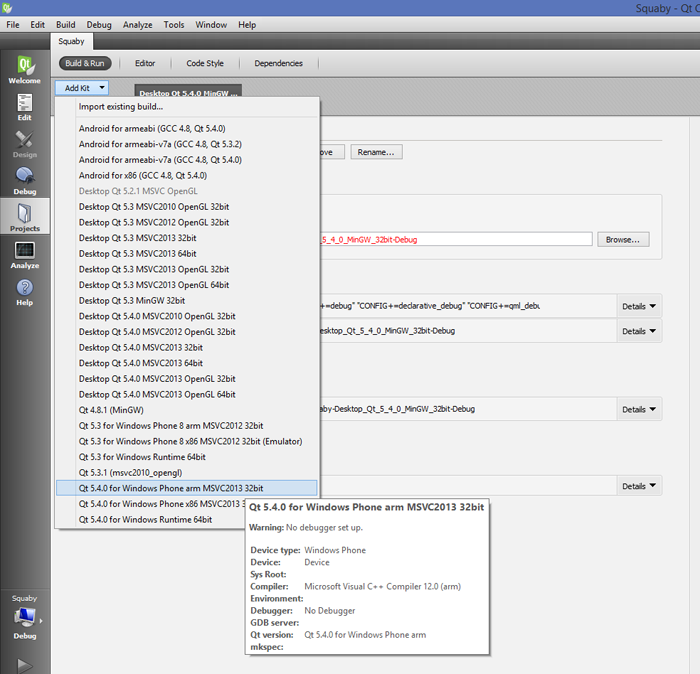
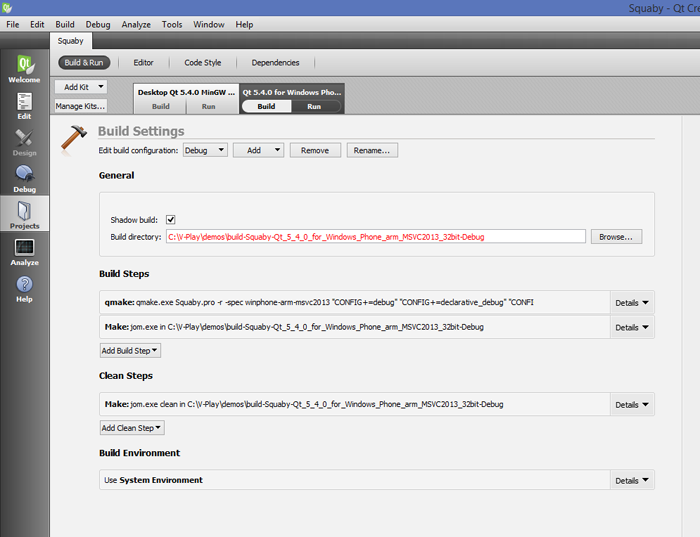
Now hit "Build Project" (the hammer icon in the lower left of Qt Creator) to create the shadow build which we will then use to deploy the project to your Windows Phone (or Windows Runtime). Make sure you have selected the right kit.
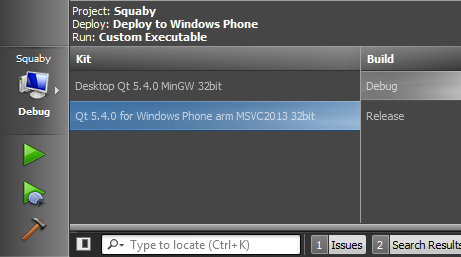
Qt Creator does not support debugging your Windows Phone 8.1 or Windows Runtime Apps (yet). That's why we need to convert the Qt Creator project to a Visual Studio project. You can do so very easily with a single qmake command.
Open a command prompt and switch to the directory of your shadow build.
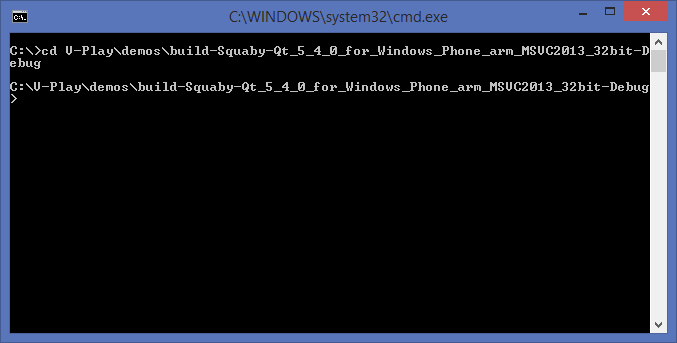
Now execute following command: <Path to your Qt installation>\5.4\winphone_arm\bin\qmake.exe -tp vc CONFIG+=windeployqt <Your *.pro file>
Note: For Windows Runtime, replace winphone_arm with winrt_x64
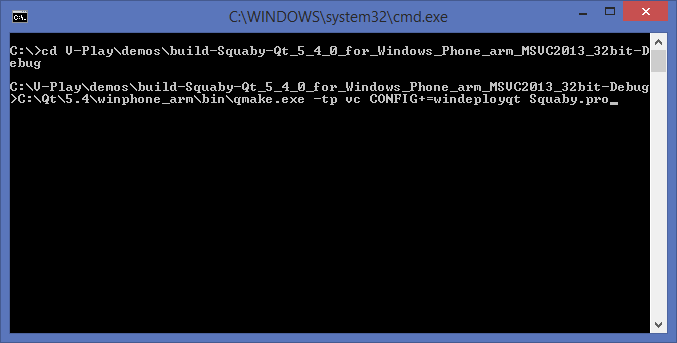
Use the explorer to navigate to the generated files and open the *.vcxproj file with Visual Studio.
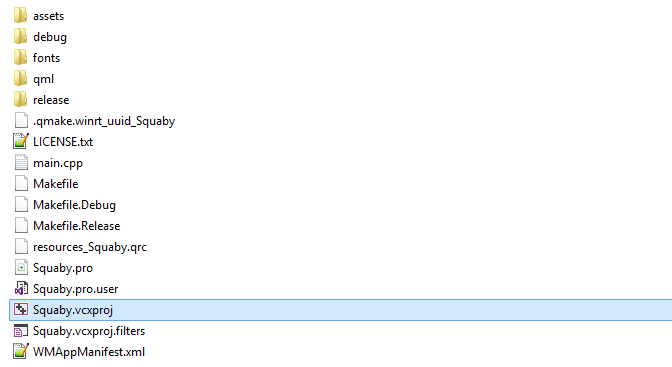
All that is left for you to do now is to hit the RUN button in Visual Studio!
NOTE: If you change your source code in the QtCreator now, make sure to call the qmake.exe command again, to also update the Visual Studio project, before running it on the device
again.

As part of the free Business evaluation, we offer a free welcome call for companies, to talk about your requirements, and how the Felgo SDK & Services can help you. Just sign up and schedule your call.
Sign up now to start your free Business evaluation:

