
Utility item to display the current frames per second and a FPS timeline graph. More...
| Import Statement: | import Felgo 4.0 |
| Inherits: |
This utility item allows you to quickly spot drops in framerate of your app or game and thus identify parts of the UI with bad performance across all platforms or test devices.
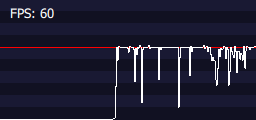
You can add the FpsMeter item as the topmost item of your QML UI. By default, the FpsMeter is placed in the top-left corner and can be dragged around the screen.
Note: The FpsMeter item is intended for use during development and testing. Make sure to remove it again for your publish builds.
Following example demonstrates the usage of the FpsMeter item:
import Felgo import QtQuick App { id: app AppPage { // ... UI items go here ... } // Place the FpsMeter on top of other UI elements, no additional // configuration is required as all properties are set to defaults. FpsMeter { } }
|
backgroundColor : color |
Background color of the FPS history graph. Default value is dark blue.
|
dragEnabled : bool |
Sets whether the FpsMeter item can be dragged across the screen. Default value is true.
|
fps : real |
The last measured FPS value. This property is read-only and updated once per second.
|
sampleColor : color |
Color of the measured FPS samples in the FPS history graph. Default value is white.
|
targetColor : color |
Color of the target FPS indicator in the FPS history graph. Default value is red.
|
textColor : color |
Color of the FPS text label. Default value is white.
|
textVisible : bool |
Sets whether the FPS label is visible. Default value is true.

As part of the free Business evaluation, we offer a free welcome call for companies, to talk about your requirements, and how the Felgo SDK & Services can help you. Just sign up and schedule your call.
Sign up now to start your free Business evaluation:

