
The Felgo Installation takes 3 steps:
To install the Felgo SDK, a Felgo account is required.
Go to https://felgo.com/pricing to create a new account. You can also upgrade your Felgo license there. If you already have a Felgo account, you can skip this step.
Download and install the latest Xcode from the App Store or http://developer.apple.com/xcode/.
Open a terminal and install the following packages with
sudo apt install build-essential g++ libxcb-xinerama0 libxcb-xinput0 libxcb-cursor0 qt6-base-dev libglib2.0-dev libglu1-mesa-dev libpulse-dev libncurses5 libssl-dev
Note: If the installer does not start because of missing OpenSSL libraries, please have a look at the SSL fix mentioned in the Fedora & CentOS installation guide.
To install Felgo on Fedora or CentOS, see this guide for tips.
Open a terminal and install the following packages using
sudo pacman -S base-devel qt6-base
If SSL is not working in your application, you may adjust the SSL library path because Arch Linux stores the needed SSL library versions in a different path. To do that, replace the Exec=bash -c
line in the launcher shortcut to be found below with:
Exec=bash -c 'LD_LIBRARY_PATH=/usr/lib/openssl-1.0/ %%FELGODIR%%/Tools/QtCreator/bin/qtcreator.sh %F'
The above installation instructions may also work on derivatives of said distributions. Because there different dependencies per distribution there may be some packages missing for Felgo to work. In this case please try to
install the distributions Qt6 package to resolve missing dependencies. The package is usually called qt6-qtbase or qt6-base.
Felgo and its contained software may not function properly if files or folders are symlinked (soft links). Thus always specify the real path to the Felgo installation folder on the filesystem and do not change its contents.
If you want to have an easy to use launcher, create the following file in your home directory, paste the contents and make it executable. Replace %%%FELGODIR%%% with your Felgo installation
directory:
.local/share/applications/qtcreator-felgo.desktop [Desktop Entry] Version=1.0 StartupNotify=false Type=Application NoDisplay=false Terminal=false Name=Felgo Qt Creator Icon=%%%FELGODIR%%%/FelgoLive/assets/felgo-logo.png Exec=bash -c '%%%FELGODIR%%%/Tools/QtCreator/bin/qtcreator.sh %F' Keywords=qt;c++;cpp;qml;felgo; Categories=Development;IDE;Qt; TryExec=%%%FELGODIR%%%/Tools/QtCreator/bin/qtcreator.sh Actions=maint;vpdocs;qtdocs; StartupWMClass=qtcreator [Desktop Action maint] Name=MaintenanceTool Exec=/mnt/store/Software/Portable/qt/felgo_linux64/MaintenanceTool [Desktop Action vpdocs] Name=-> Felgo Docs Exec=xdg-open "https://felgo.com/doc/" [Desktop Action qtdocs] Name=-> Qt Docs Exec=xdg-open "https://doc.qt.io/qt-6/index.html"
If you need any help to install Felgo on your PC or for other platforms, please contact us here.
Download the latest Felgo Installer from https://felgo.com/download/
Note: Please see Add Felgo to Existing Qt Installation with Qt Marketplace if you already have a Qt installation on your system.
The Installer allows you to the select the parts of the Felgo & Qt SDK for your desired target platforms. So it helps to keep the download size small, because you can select beforehand which parts of the SDK are downloaded.
Open the Felgo Installer and follow the instructions on screen.
Note: By default, only a desktop-compiler is installed. You can add compilers for mobile platforms later on.
After opening Qt Creator, you will be asked to provide your login credentials. Enter the email address that you used for signing up and your password.
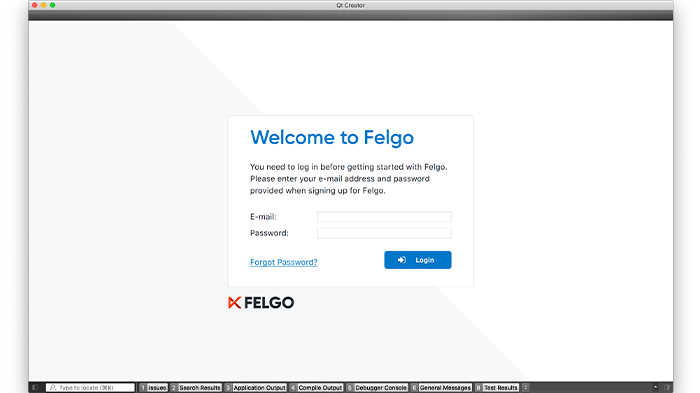
Note: To protect your account from unauthorized access, it is locked after ten failed login attempts. Please contact us if you accidentally locked your account.
After installation start Qt Creator and select File/New Project. Choose a Felgo project for starting to develop Felgo. Also have a look at the Felgo examples and demos: they are located in the
folder of your Qt installation in the folder <QtSDK>/Examples/Felgo/.
To learn more about development with Felgo, have a look at our documentation. The Getting Started with Felgo Apps guide is a good starting point. There are also many game tutorials and app tutorials we prepared for you.
You can also Integrate Felgo with Existing Applications by embedding a Felgo/Qt view in your Android or iOS app.
If you already installed Qt 6 on your system, install Felgo in parallel using our installer, to solve Qt and Qt Creator version compatibility issues. The Felgo and Qt installation will work side-by-side in two different directories.
However, you can try to add Felgo to your existing Qt installation as an extension: To do so, find and get the Felgo extension in the Qt Marketplace.
After you acquired the Felgo extension from the Qt Marketplace, you can remove or add Felgo with the MaintenanceTool of your Qt installation. Find and select Felgo in the Marketplace section at the Select Components step:
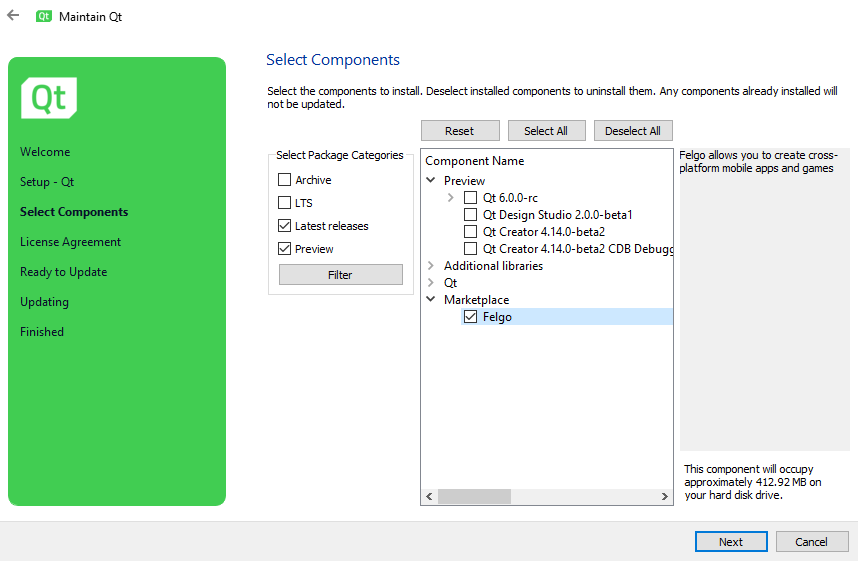
Then proceed with the installation. If you have problems adding Felgo to your existing Qt SDK, please install Felgo in addition by using the Felgo Installer. The two installations will not interfere with each other, and both work independently.
For a detailed explanation how to integrate Felgo, see the blog post How to Add Felgo to your Qt App.
Note: Each Felgo version is compatible with a certain Qt and Qt Creator version. If you are using a different version of Qt or Qt Creator that is used within Felgo, parts of the Felgo SDK will not work properly. Please have a look at the Felgo Update Guide to view recent changes and Qt version updates of Felgo, and to find out which Qt version is currently used by the latest Felgo version.
You can then proceed with the steps of Download & Install Felgo like described above.
If you have an existing Qt application, you can extend your Qt app with useful Felgo components. You can mix all of the Felgo and Qt components and have them combined in your project. For more information, please see our blog post How to Add Felgo to your Qt App.