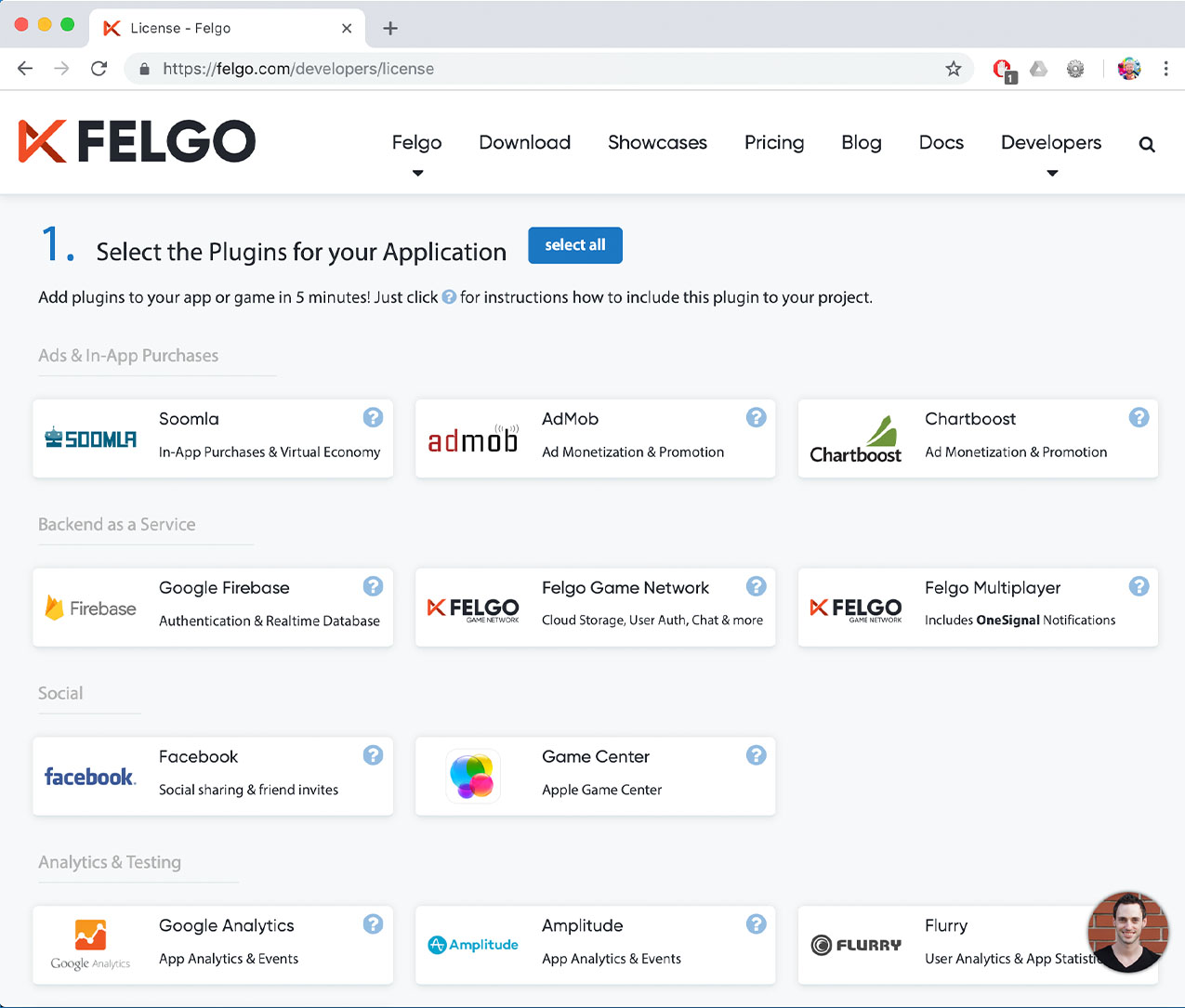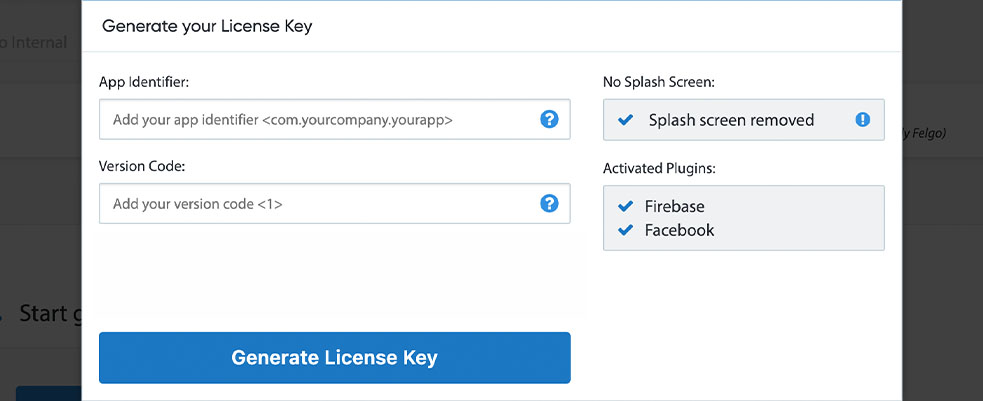Add leading third party services for ads, analytics and more to your apps & games, with Felgo Plugins.
There is no need to re-invent the wheel when integrating third party services and platform-specific functionality to your apps & games. Felgo Plugins save you weeks in comparison with in-house development, both during implementation and later on for maintaining and updating third-party libraries.
Felgo Plugins use native, platform-specific functionality, meaning that your app seamlessly integrates with existing platform experiences. They incorporate platform-specific human interface guidelines and follow best-practices down to the detail. For more information about Felgo Plugins visit https://felgo.com/plugins.
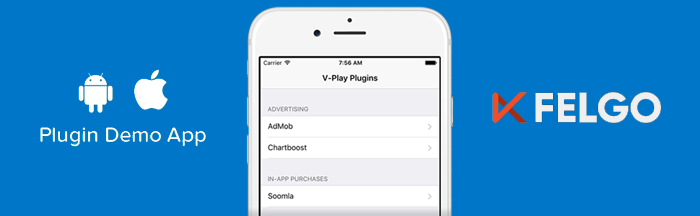
For more informations, visit the Felgo Plugin Demo App documentation page.
This is a compact list of available plugins, for a better overview visit https://felgo.com/plugins.
|
Integrate with AdMob to monetize and promote your apps & games with ads. |
|
|
Integrate with Amplitude to get insights into your app's usage. |
|
|
Let your users authorize with their Apple ID account on iOS devices. |
|
|
Integrate with Chartboost to monetize and cross-promote your games with ads. |
|
|
Integrate with Facebook to help you build engaging social apps and get more installs. |
|
|
Add Google's Firebase for user authentication and access to the Firebase Realtime Database. |
|
|
Integrate with Flurry to get insights into your app's usage. |
|
|
Integrate with GameCenter to send your games' highscores to Apple Game Center on iOS devices. |
|
|
Integrate with Google Cloud Messaging Push to send cross-platform push notifications and increase your users' engagement. |
|
|
Integrate with HockeyApp for beta distribution & crash reports. |
|
|
Schedule native local push notifications in your app. |
|
|
Let your users authorize with external OAuth 2.0 providers. |
|
|
Integrate with OneSignal Push to send cross-platform push notifications and increase your users' engagement. |
|
|
Integrate with Soomla to offer in-app purchases and a virtual economy model within your app. |
|
|
Integrate with Wikitude to create augmented reality apps. |
When you create a new project, you can choose to add example plugin integrations as well. Open Qt Creator and choose “File / New File or Project”, then choose Single-Page Application in the Felgo Apps section or any other wizard. For Felgo Games, you can also find an own Game with Plugins project template as an own wizard.
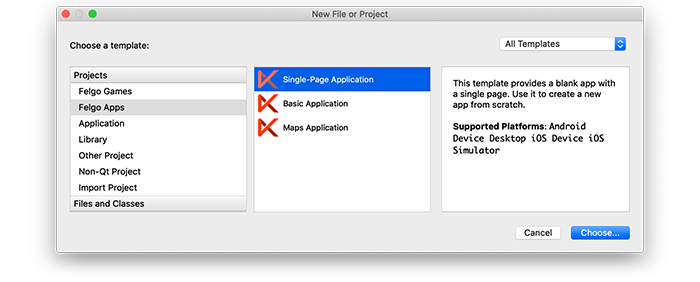
Then select the platforms you want to run your application on. The plugins are available for both iOS & Android. There is a fallback functionality in place on Desktop platforms so your project still works when you call methods of the plugins. This allows you to do the main development on your PC, and for testing the plugin functionality you can run the project on iOS and Android.
After the Kit Selection, you can choose which of the plugins you’d like to add to your project:
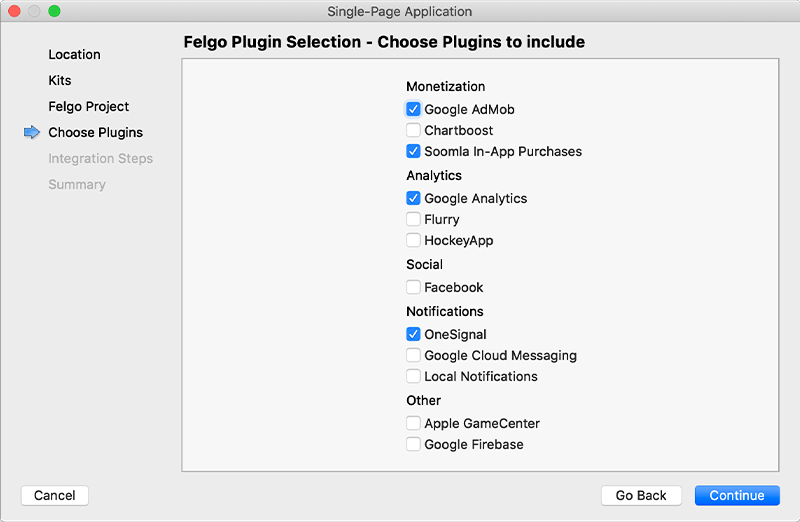
Then complete the wizard, your project is now set up with all the correct plugin dependencies for Android & iOS automatically. This includes:
.gradle file for Android..plist file for iOS.CMakeLists.txt file to include the plugin libraries for iOS.Note: Additional integration steps are still required for most plugins, for example to add the actual plugin libraries for iOS to your project. Please have a look at the integration steps described in the documentation for each of the used plugins.
If you have an existing Felgo application, follow these steps to include a plugin to your app or game:
In Qt Creator, select “File / New File or Project” and choose either Felgo Games or Felgo Apps from Files and Classes. Then select Felgo Plugin and press Choose.
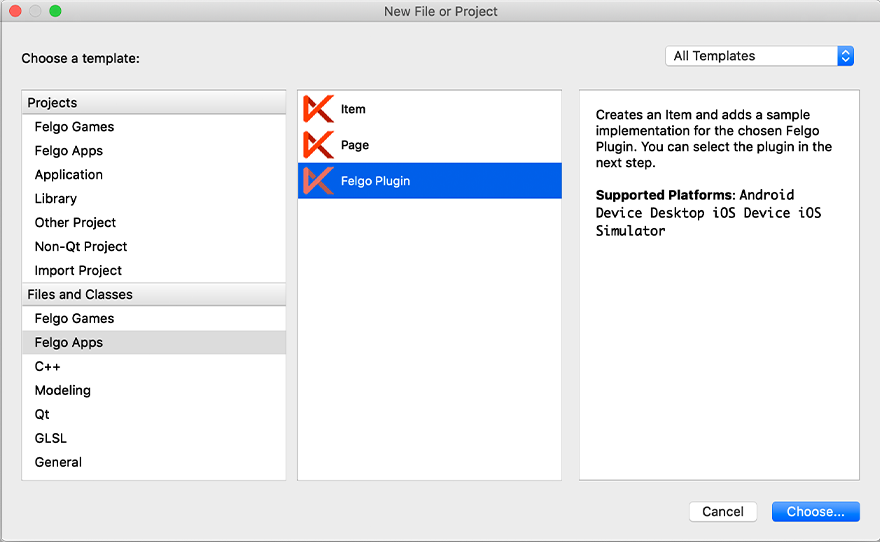
You can now select the plugin you want to add:
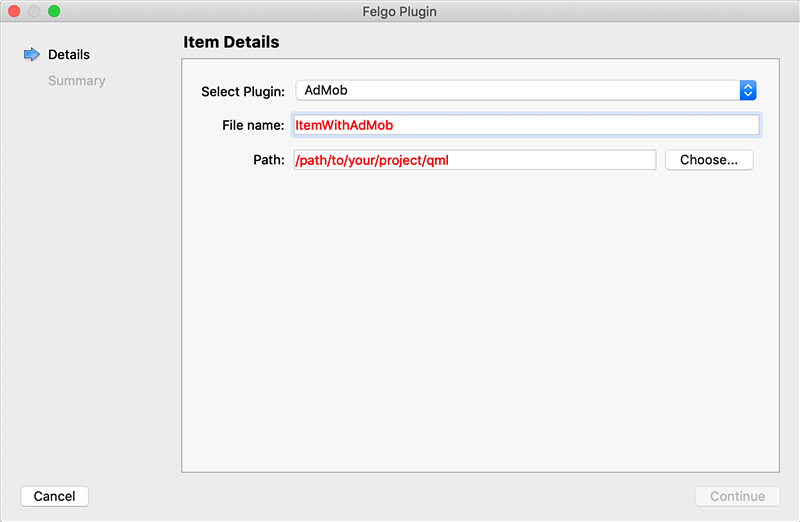
The plugin item, which contains the chosen plugin and a short usage example, is now added to your project. To use the item in your project, simply perform these steps:
main.qml file.CMakeLists.txt file & .plist file for iOS usage. See the iOS integration guide of the chosen plugin for more information..gradle file for Android usage. See the Android integration guide of the chosen plugin for more information.Note: If you have an existing Qt application, you can also add Felgo Plugins to your app! See here how to do this.
You can test all plugins as soon as the required integration steps and plugin configuration are completed.
However, the plugins are only available as Trial Versions if they are not activated with a valid license. When you are using unlicensed plugins, a dialog is shown and a watermark overlays your application to notify you about the testing state of the plugin.
All monetization plugins are free to use in all licenses, other plugins are only fully usable if you have purchased the Startup or Business license. To activate plugins and enable their full functionality it is required to create a license key. You can create such a key for your application using the license creation page.
This is how it works: