
Demonstrates creating a custom material in Qt 3D.
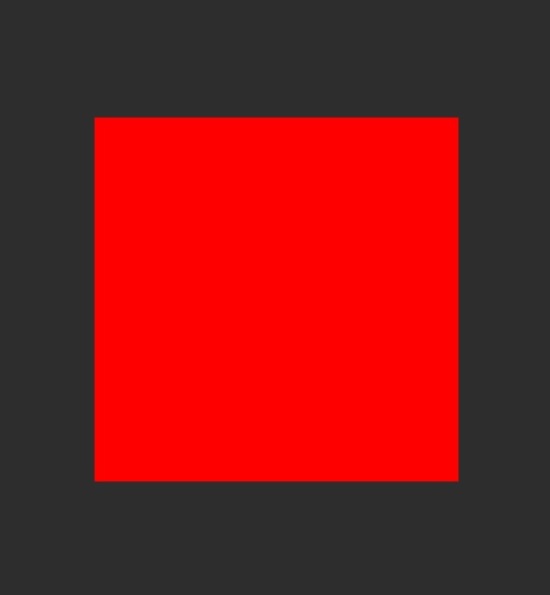
This example demonstrates creating a simple custom material.
To run the example from Qt Creator, open the Welcome mode and select the example from Examples. For more information, see Qt Creator: Tutorial: Build and run.
The example uses Scene3D to render a scene which will use the custom material. The scene contains a plane model, which uses the custom material.
Entity { id: root components: [transform, mesh, material] SimpleMaterial { id: material maincolor: "red" } Transform { id: transform rotationX: 45 } PlaneMesh { id: mesh width: 1.0 height: 1.0 meshResolution: Qt.size(2, 2) } }
The material is specified in simplecustommaterial/SimpleMaterial.qml using Material type. First the material specifies parameters, which are mapped
to the corresponding uniforms in the shaders so that they can be changed from the qml.
property color maincolor: Qt.rgba(0.0, 0.0, 0.0, 1.0) parameters: [ Parameter { name: "maincolor" value: Qt.vector3d(root.maincolor.r, root.maincolor.g, root.maincolor.b) } ]
Next we specify which shaders are loaded. Separate versions of the shaders are provided for OpenGL ES 2 and OpenGL renderers.
property string vertex: "qrc:/shaders/gl3/simpleColor.vert" property string fragment: "qrc:/shaders/gl3/simpleColor.frag" property string vertexRHI: "qrc:/shaders/gl45/simpleColor.vert" property string fragmentRHI: "qrc:/shaders/gl45/simpleColor.frag" property string vertexES: "qrc:/shaders/es2/simpleColor.vert" property string fragmentES: "qrc:/shaders/es2/simpleColor.frag"
In the vertex shader we simply transform the position by the transformation matrices.
void main()
{
// Transform position, normal, and tangent to world coords
worldPosition = vec3(modelMatrix * vec4(vertexPosition, 1.0));
// Calculate vertex position in clip coordinates
gl_Position = mvp * vec4(worldPosition, 1.0);
}
In the fragment shader we simply set the fragment color to be the maincolor specified in the material.
uniform vec3 maincolor;
void main()
{
//output color from material
fragColor = vec4(maincolor,1.0);
}
Next, we create ShaderPrograms from the shaders.
ShaderProgram { id: gl3Shader vertexShaderCode: loadSource(parent.vertex) fragmentShaderCode: loadSource(parent.fragment) } ShaderProgram { id: es2Shader vertexShaderCode: loadSource(parent.vertexES) fragmentShaderCode: loadSource(parent.fragmentES) } ShaderProgram { id: rhiShader vertexShaderCode: loadSource(parent.vertexRHI) fragmentShaderCode: loadSource(parent.fragmentRHI) }
Finally the shader programs are used in the Techniques corresponding to a specific Api profile.
// OpenGL 3.1 Technique { filterKeys: [forward] graphicsApiFilter { api: GraphicsApiFilter.OpenGL profile: GraphicsApiFilter.CoreProfile majorVersion: 3 minorVersion: 1 } renderPasses: RenderPass { shaderProgram: gl3Shader } },

As part of the free Business evaluation, we offer a free welcome call for companies, to talk about your requirements, and how the Felgo SDK & Services can help you. Just sign up and schedule your call.
Sign up now to start your free Business evaluation:

