
Creating a application that communicates with an MQTT broker.
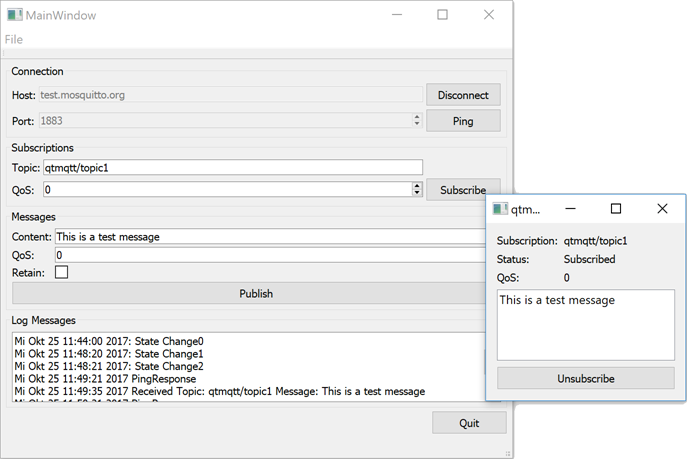
MQTT Subscriptions shows how to create an application that communicates with an MQTT broker. A new dialog opens for each subscription, where you can see the messages on the subscribed topics.
We use the QMqttClient class to create an MQTT client and to set the broker host name and port to use for the connection:
m_client = new QMqttClient(this); m_client->setHostname(ui->lineEditHost->text()); m_client->setPort(static_cast<quint16>(ui->spinBoxPort->value()));
When users subscribe to topics in the client, a new subscription object is created:
void MainWindow::on_buttonSubscribe_clicked() { auto subscription = m_client->subscribe(ui->lineEditTopic->text(), static_cast<quint8>(ui->spinQoS->text().toUInt())); if (!subscription) { QMessageBox::critical(this, u"Error"_s, u"Could not subscribe. Is there a valid connection?"_s); return; } auto subWindow = new SubscriptionWindow(subscription); subWindow->setWindowTitle(subscription->topic().filter()); subWindow->show(); }
We use the QMqttSubscription class to store the topic, state, and QoS level of a subscription:
SubscriptionWindow::SubscriptionWindow(QMqttSubscription *sub, QWidget *parent) : QWidget(parent), ui(new Ui::SubscriptionWindow), m_sub(sub) { ui->setupUi(this); ui->labelSub->setText(m_sub->topic().filter()); ui->labelQoS->setText(QString::number(m_sub->qos())); updateStatus(m_sub->state()); connect(m_sub, &QMqttSubscription::messageReceived, this, &SubscriptionWindow::updateMessage); connect(m_sub, &QMqttSubscription::stateChanged, this, &SubscriptionWindow::updateStatus); connect(m_sub, &QMqttSubscription::qosChanged, [this](quint8 qos) { ui->labelQoS->setText(QString::number(qos)); }); connect(ui->pushButton, &QAbstractButton::clicked, m_sub, &QMqttSubscription::unsubscribe); }
The QoS level can be set separately for a message and for a subscription. The QoS level set for a subscription determines the minimum QoS level. If a message is sent with a higher QoS level, the broker increases the QoS of that message to the higher level. For example, if client A subscribed to topic with QoS 1, and client B publishes a message on the topic, with QoS 0, the broker will automatically increase the QoS of the message to 1. If client B publishes a message on the topic with the QoS 2, the broker will send it with QoS 2.
When the client receives a message, the QMqttMessage class is used to store the actual message payload:
void SubscriptionWindow::updateMessage(const QMqttMessage &msg) { ui->listWidget->addItem(msg.payload()); }
Files:

As part of the free Business evaluation, we offer a free welcome call for companies, to talk about your requirements, and how the Felgo SDK & Services can help you. Just sign up and schedule your call.
Sign up now to start your free Business evaluation:

