
Demonstrates the antialiasing modes in Qt Quick 3D.
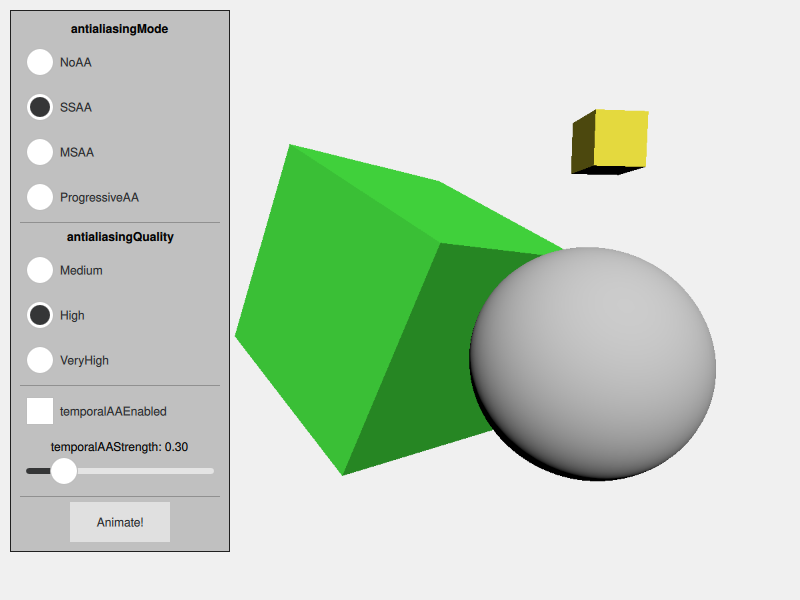
The Antialiasing example demonstrates how to control antialiasing in Qt Quick 3D. It shows a simple scene that exhibits antialiasing artifacts. There is a simple Qt Quick user interface that allows choosing between the antialiasing types, and setting the options that control them.
This example shows a simple scene that contains a sphere and two rotated cubes. The scene is set up so that it clearly shows jagged edges when antialiasing is not enabled.
Antialiasing is controlled by the SceneEnvironment object. The values are set based on the selection made in the user interface.
The antialiasing mode can be set to NoAA to disable antialiasing, or to one of the following:
SSAA for supersample antialiasingMSAA for multisample antialiasingProgressiveAA for progressive antialiasingThe antialiasing quality can be set to Medium, High, or VeryHigh.
In addition, temporal antialiasing can be enabled independently.
environment: SceneEnvironment { id: sceneEnvironment clearColor: "#002b36" backgroundMode: SceneEnvironment.Color antialiasingMode: modeButton1.checked ? SceneEnvironment.NoAA : modeButton2.checked ? SceneEnvironment.SSAA : modeButton3.checked ? SceneEnvironment.MSAA : SceneEnvironment.ProgressiveAA antialiasingQuality: qualityButton1.checked ? SceneEnvironment.Medium : qualityButton2.checked ? SceneEnvironment.High : SceneEnvironment.VeryHigh temporalAAEnabled: temporalModeButton.checked temporalAAStrength: temporalStrengthSlider.value }
See the Anti-Aliasing page in the asset conditioning section for further discussion on antialiasing.

As part of the free Business evaluation, we offer a free welcome call for companies, to talk about your requirements, and how the Felgo SDK & Services can help you. Just sign up and schedule your call.
Sign up now to start your free Business evaluation:

