
Demonstrates how to make a simple locomotion in Qt Quick 3D XR.
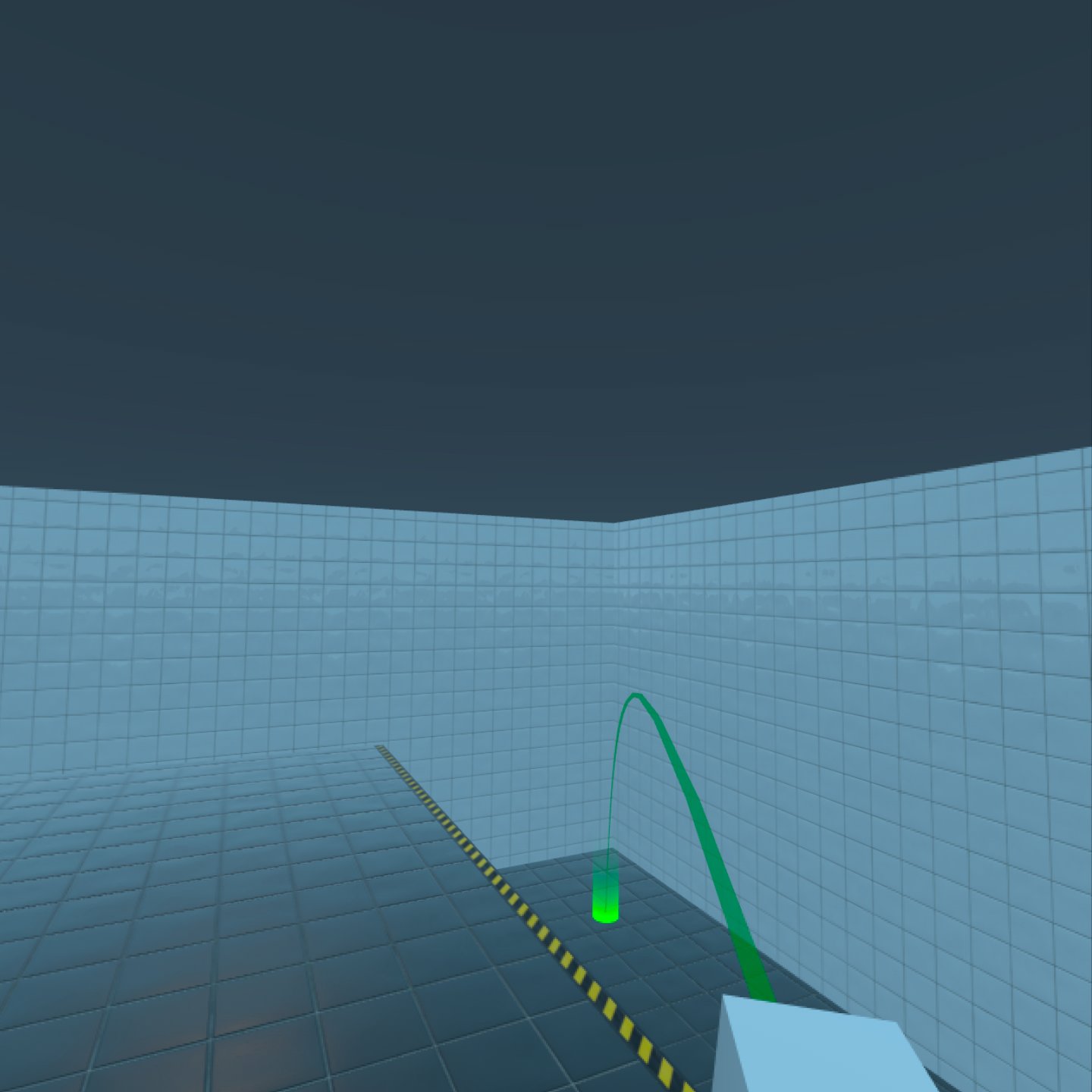
This example shows how to move to places in the virtual environment using a simple freeform teleportation system, a non-continuous form of movement.
When you run the example, use the following controls for navigation.
| Action | Control |
|---|---|
| Rotation | Left and Right stick on the right controller |
| Aim and Teleport | Forward stick on the right controller |
You can easily re-use FreeformTeleporter in other projects, as all the logic is contained within that type.
FreeformTeleporter { id: teleporter rayPicker: xrView cameraOrigin: xrOrigin camera: xrOrigin.camera beamHandle: xrRightController onDoTeleportation: (cameraOriginPosition)=> { xrOrigin.position = cameraOriginPosition } onDoRotation: (cameraOriginRotation, cameraOriginPosition)=> { xrOrigin.rotation = cameraOriginRotation xrOrigin.position = cameraOriginPosition } }
The FreeformTeleporter component has the following properties that need to be set:
var rayPicker
The rayPicker property can be any object that implements a rayPick method. In this example, we are using XrView's built-in ray-picking method.
Node cameraOrigin
The cameraOrigin property is the center of the camera's local reference space. In Xr this will be the location where tracked items, like the camera, will be placed relative to. We will, therefore,
use the XrOrigin node as the cameraOrigin.
Node camera
The camera property contains the camera used to render the scene. In this example, we use the tracked XrCamera we created earlier.
Node beamHandle
The beamHandle property is the Node used as the teleportation beam's start point. In this example, we use the right controller xrRightController as the beamHandle.
See also Locomotion in Qt Quick 3D Xr.

As part of the free Business evaluation, we offer a free welcome call for companies, to talk about your requirements, and how the Felgo SDK & Services can help you. Just sign up and schedule your call.
Sign up now to start your free Business evaluation:

