
A Qt Quick application that implements the Calculator example presented in the SCXML Specification.
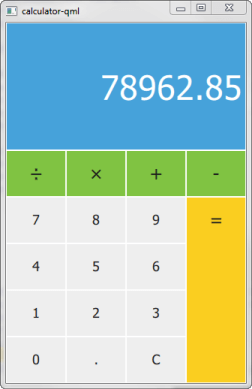
Calculator uses Qt SCXML to implement the Calculator Example presented in the SCXML Specification.
The state machine is specified in the statemachine.scxml file and compiled into the CalculatorStateMachine class. The user interface is created using Qt Quick.
To run the example from Qt Creator, open the Welcome mode and select the example from Examples. For more information, visit Building and Running an Example.
We link against the Qt SCXML module by adding the following lines to the example's build files.
QT += widgets scxml
We then specify the state machine to compile:
STATECHARTS = ../calculator-common/statemachine.scxml
find_package(Qt6 REQUIRED COMPONENTS Core Gui Scxml Widgets)
target_link_libraries(calculator-widgets PUBLIC
Qt6::Core
Qt6::Gui
Qt6::Scxml
Qt6::Widgets
)
We then specify the state machine to compile:
qt6_add_statecharts(calculator-widgets
../calculator-common/statemachine.scxml
)
The statechart directives STATECHARTS or qt6_add_statecharts invoke the Qt SCXML Compiler, qscxmlc, which is run automatically to generate statemachine.h and statemachine.cpp, which
are then added appropriately as headers and sources for compilation.
We make the generated CalculatorStateMachine class available to QML by registering it as a QML type in the calculator-qml.cpp file:
#include "statemachine.h" int main(int argc, char *argv[]) { QGuiApplication app(argc, argv); qmlRegisterType<CalculatorStateMachine>("CalculatorStateMachine", 1, 0, "CalculatorStateMachine"); QQmlApplicationEngine engine; engine.load(QUrl(QStringLiteral("qrc:/calculator-qml.qml"))); if (engine.rootObjects().isEmpty()) return -1; return app.exec(); }
To use the CalculatorStateMachine type in a QML file, we import it:
import CalculatorStateMachine
We instantiate a CalculatorStateMachine and listen to the updateDisplay event. When it occurs, we change the text on the calculator display:
CalculatorStateMachine { id: statemachine running: true EventConnection { events: ["updateDisplay"] onOccurred: (event)=> resultText.text = event.data.display } }
When users press the calculator buttons, the buttons submit events to the state machine:
Button { id: resultButton x: 3 * width y: parent.height / 5 textHeight: y - 2 fontHeight: 0.4 width: parent.width / 4 height: y * 4 color: pressed ? "#e0b91c" : "#face20" text: "=" onClicked: statemachine.submitEvent("EQUALS") }

As part of the free Business evaluation, we offer a free welcome call for companies, to talk about your requirements, and how the Felgo SDK & Services can help you. Just sign up and schedule your call.
Sign up now to start your free Business evaluation:

