
A web browser implemented using the WebEngineView QML type.
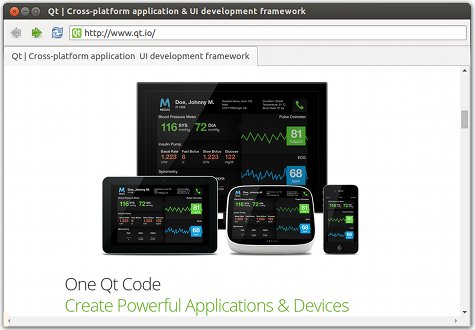
Quick Nano Browser demonstrates how to use the Qt WebEngine QML types to develop a small web browser application that consists of a browser window with a title bar, toolbar, tab view, and status bar. The web content is loaded in a web engine view within the tab view. If certificate errors occur, users are prompted for action in a message dialog. The status bar pops up to display the URL of a hovered link.
A web page can issue a request for being displayed in fullscreen mode. Users can allow full screen mode by using a toolbar button. They can leave fullscreen mode by using a keyboard shortcut. Additional toolbar buttons enable moving backwards and forwards in the browser history, reloading tab content, and opening a settings menu for enabling the following features: JavaScript, plugins, fullscreen mode, off the record, HTTP disk cache, autoloading images, and ignoring certificate errors.
To run the example from Qt Creator, open the Welcome mode and select the example from Examples. For more information, see Qt Creator: Tutorial: Build and run.
When the browser main window is loaded, it creates an empty tab using the default profile. Each tab is a web engine view that fills the main window.
We create the main window in the BrowserWindow.qml file using the ApplicationWindow type:
ApplicationWindow { id: browserWindow property QtObject applicationRoot property Item currentWebView: tabBar.currentIndex < tabBar.count ? tabLayout.children[tabBar.currentIndex] : null ... width: 1300 height: 900 visible: true title: currentWebView && currentWebView.title
We use the TabBar Qt Quick control to create a tab bar anchored to the top of the window, and create a new, empty tab:
TabBar { id: tabBar anchors.top: parent.top anchors.left: parent.left anchors.right: parent.right Component.onCompleted: createTab(defaultProfile) function createTab(profile, focusOnNewTab = true, url = undefined) { var webview = tabComponent.createObject(tabLayout, {profile: profile}); var newTabButton = tabButtonComponent.createObject(tabBar, {tabTitle: Qt.binding(function () { return webview.title; })}); tabBar.addItem(newTabButton); if (focusOnNewTab) { tabBar.setCurrentIndex(tabBar.count - 1); }
The tab contains a web engine view that loads web content:
Component { id: tabComponent WebEngineView { id: webEngineView focus: true onLinkHovered: function(hoveredUrl) { if (hoveredUrl == "") hideStatusText.start(); else { statusText.text = hoveredUrl; statusBubble.visible = true; hideStatusText.stop(); } } states: [ State { name: "FullScreen" PropertyChanges { target: tabBar visible: false height: 0 } PropertyChanges { target: navigationBar visible: false } } ] settings.localContentCanAccessRemoteUrls: true settings.localContentCanAccessFileUrls: false settings.autoLoadImages: appSettings.autoLoadImages settings.javascriptEnabled: appSettings.javaScriptEnabled settings.errorPageEnabled: appSettings.errorPageEnabled settings.pluginsEnabled: appSettings.pluginsEnabled settings.fullScreenSupportEnabled: appSettings.fullScreenSupportEnabled settings.autoLoadIconsForPage: appSettings.autoLoadIconsForPage settings.touchIconsEnabled: appSettings.touchIconsEnabled settings.webRTCPublicInterfacesOnly: appSettings.webRTCPublicInterfacesOnly settings.pdfViewerEnabled: appSettings.pdfViewerEnabled settings.imageAnimationPolicy: appSettings.imageAnimationPolicy settings.screenCaptureEnabled: true onCertificateError: function(error) { if (!error.isMainFrame) { error.rejectCertificate(); return; } error.defer(); sslDialog.enqueue(error); } onNewWindowRequested: function(request) { if (!request.userInitiated) console.warn("Blocked a popup window."); else if (request.destination === WebEngineNewWindowRequest.InNewTab) { var tab = tabBar.createTab(currentWebView.profile, true, request.requestedUrl); tab.acceptAsNewWindow(request); } else if (request.destination === WebEngineNewWindowRequest.InNewBackgroundTab) { var backgroundTab = tabBar.createTab(currentWebView.profile, false); backgroundTab.acceptAsNewWindow(request); } else if (request.destination === WebEngineNewWindowRequest.InNewDialog) { var dialog = applicationRoot.createDialog(currentWebView.profile); dialog.currentWebView.acceptAsNewWindow(request); } else { var window = applicationRoot.createWindow(currentWebView.profile); window.currentWebView.acceptAsNewWindow(request); } } onFullScreenRequested: function(request) { if (request.toggleOn) { webEngineView.state = "FullScreen"; browserWindow.previousVisibility = browserWindow.visibility; browserWindow.showFullScreen(); fullScreenNotification.show(); } else { webEngineView.state = ""; browserWindow.visibility = browserWindow.previousVisibility; fullScreenNotification.hide(); } request.accept(); } onRegisterProtocolHandlerRequested: function(request) { console.log("accepting registerProtocolHandler request for " + request.scheme + " from " + request.origin); request.accept(); } onDesktopMediaRequested: function(request) { // select the primary screen request.selectScreen(request.screensModel.index(0, 0)); } onRenderProcessTerminated: function(terminationStatus, exitCode) { var status = ""; switch (terminationStatus) { case WebEngineView.NormalTerminationStatus: status = "(normal exit)"; break; case WebEngineView.AbnormalTerminationStatus: status = "(abnormal exit)"; break; case WebEngineView.CrashedTerminationStatus: status = "(crashed)"; break; case WebEngineView.KilledTerminationStatus: status = "(killed)"; break; } print("Render process exited with code " + exitCode + " " + status); reloadTimer.running = true; } onSelectClientCertificate: function(selection) { selection.certificates[0].select(); } onFindTextFinished: function(result) { if (!findBar.visible) findBar.visible = true; findBar.numberOfMatches = result.numberOfMatches; findBar.activeMatch = result.activeMatch; } onLoadingChanged: function(loadRequest) { if (loadRequest.status == WebEngineView.LoadStartedStatus) findBar.reset(); } onPermissionRequested: function(permission) { permissionDialog.permission = permission; permissionDialog.visible = true; } onWebAuthUxRequested: function(request) { webAuthDialog.init(request); } Timer { id: reloadTimer interval: 0 running: false repeat: false onTriggered: currentWebView.reload() } } }
We use the Action type to create new tabs:
Action { shortcut: StandardKey.AddTab onTriggered: { tabBar.createTab(tabBar.count != 0 ? currentWebView.profile : defaultProfile); addressBar.forceActiveFocus(); addressBar.selectAll(); }
We use the TextField Qt Quick Control within a ToolBar to create an address bar that shows the current URL and where users can enter another URL:
menuBar: ToolBar { id: navigationBar RowLayout { anchors.fill: parent ... TextField { id: addressBar ... focus: true Layout.fillWidth: true Binding on text { when: currentWebView value: currentWebView.url } onAccepted: currentWebView.url = Utils.fromUserInput(text) selectByMouse: true }
In case of a certificate error, we check whether it came from the main frame, or from a resource inside the page. Resource errors automatically trigger a certificate rejection, since a user won't have enough context to make a decision. For all other cases, we call the defer() QML method to pause the URL request and wait for user input:
onCertificateError: function(error) { if (!error.isMainFrame) { error.rejectCertificate(); return; } error.defer(); sslDialog.enqueue(error); }
We use the Dialog type to prompt users to continue or cancel the loading of the web page. If users select Yes, we call the acceptCertificate() method to continue loading content from the URL. If users select No, we call the rejectCertificate() method to reject the request and stop loading content from the URL:
Dialog { id: sslDialog anchors.centerIn: parent contentWidth: Math.max(mainTextForSSLDialog.width, detailedTextForSSLDialog.width) contentHeight: mainTextForSSLDialog.height + detailedTextForSSLDialog.height property var certErrors: [] // fixme: icon! // icon: StandardIcon.Warning standardButtons: Dialog.No | Dialog.Yes title: "Server's certificate not trusted" contentItem: Item { Label { id: mainTextForSSLDialog text: "Do you wish to continue?" } Text { id: detailedTextForSSLDialog anchors.top: mainTextForSSLDialog.bottom text: "If you wish so, you may continue with an unverified certificate.\n" + "Accepting an unverified certificate means\n" + "you may not be connected with the host you tried to connect to.\n" + "Do you wish to override the security check and continue?" } } onAccepted: { certErrors.shift().acceptCertificate(); presentError(); } onRejected: reject() function reject(){ certErrors.shift().rejectCertificate(); presentError(); } function enqueue(error){ certErrors.push(error); presentError(); } function presentError(){ visible = certErrors.length > 0 } }
We use the onPermissionRequested() signal handler to handle requests for accessing a certain feature or device. The permission parameter is an object of the
WebEnginePermission type, which can be used to handle the incoming request. We temporarily store this object, since we need to use it to construct the message of the dialog:
onPermissionRequested: function(permission) { permissionDialog.permission = permission; permissionDialog.visible = true; }
We display a dialog where the user is asked to grant or deny access. The custom questionForFeature() JavaScript function generates a human-readable question about the request. If user selects
Yes, we call the grant() method, and if they select No we call deny().
Dialog { id: permissionDialog anchors.centerIn: parent width: Math.min(browserWindow.width, browserWindow.height) / 3 * 2 contentWidth: mainTextForPermissionDialog.width contentHeight: mainTextForPermissionDialog.height standardButtons: Dialog.No | Dialog.Yes title: "Permission Request" property var permission; contentItem: Item { Label { id: mainTextForPermissionDialog } } onAccepted: permission.grant() onRejected: permission.deny() onVisibleChanged: { if (visible) { mainTextForPermissionDialog.text = questionForPermissionType(); width = contentWidth + 20; } } function questionForPermissionType() { var question = "Allow " + permission.origin + " to " switch (permission.permissionType) { case WebEnginePermission.PermissionType.Geolocation: question += "access your location information?"; break; case WebEnginePermission.PermissionType.MediaAudioCapture: question += "access your microphone?"; break; case WebEnginePermission.PermissionType.MediaVideoCapture: question += "access your webcam?"; break; case WebEnginePermission.PermissionType.MediaAudioVideoCapture: question += "access your microphone and webcam?"; break; case WebEnginePermission.PermissionType.MouseLock: question += "lock your mouse cursor?"; break; case WebEnginePermission.PermissionType.DesktopVideoCapture: question += "capture video of your desktop?"; break; case WebEnginePermission.PermissionType.DesktopAudioVideoCapture: question += "capture audio and video of your desktop?"; break; case WebEnginePermission.PermissionType.Notifications: question += "show notification on your desktop?"; break; case WebEnginePermission.PermissionType.ClipboardReadWrite: question += "read from and write to your clipboard?"; break; case WebEnginePermission.PermissionType.LocalFontsAccess: question += "access the fonts stored on your machine?"; break; default: question += "access unknown or unsupported permission type [" + permission.permissionType + "] ?"; break; } return question; } }
We create a menu item for allowing fullscreen mode in a settings menu that we place on the tool bar. Also, we create an action for leaving fullscreen mode by using a keyboard shortcut. We call the accept() method to accept the fullscreen request. The methdod sets the isFullScreen property to be equal to the toggleOn property.
onFullScreenRequested: function(request) { if (request.toggleOn) { webEngineView.state = "FullScreen"; browserWindow.previousVisibility = browserWindow.visibility; browserWindow.showFullScreen(); fullScreenNotification.show(); } else { webEngineView.state = ""; browserWindow.visibility = browserWindow.previousVisibility; fullScreenNotification.hide(); } request.accept(); }
When entering fullscreen mode, we display a notification using the FullScreenNotification custom type that we create in FullScreenNotification.qml.
We use the Action type in the settings menu to create a shortcut for leaving fullscreen mode by pressing the escape key:
Settings { id : appSettings property alias fullScreenSupportEnabled: fullScreenSupportEnabled.checked property alias autoLoadIconsForPage: autoLoadIconsForPage.checked property alias touchIconsEnabled: touchIconsEnabled.checked property alias webRTCPublicInterfacesOnly : webRTCPublicInterfacesOnly.checked property alias devToolsEnabled: devToolsEnabled.checked property alias pdfViewerEnabled: pdfViewerEnabled.checked property int imageAnimationPolicy: WebEngineSettings.ImageAnimationPolicy.Allow } Action { shortcut: "Escape" onTriggered: { if (currentWebView.state == "FullScreen") { browserWindow.visibility = browserWindow.previousVisibility; fullScreenNotification.hide(); currentWebView.triggerWebAction(WebEngineView.ExitFullScreen); } if (findBar.visible) findBar.visible = false; } }
We use the onWebAuthUxRequested() signal handler to handle requests for WebAuth/FIDO UX. The request parameter is an instance of WebEngineWebAuthUxRequest which contains UX request details and APIs required to process the request. We use it to construct WebAuthUX dialog and initiates the UX request
flow.
onWebAuthUxRequested: function(request) { webAuthDialog.init(request); }
The WebEngineWebAuthUxRequest object periodically emits the stateChanged
signal to notify potential observers of the current WebAuth UX states. The observers update the WebAuth dialog accordingly. We use onStateChanged() signal handler to handle state change requests. See WebAuthDialog.qml for an example of how these signals can be handled.
Connections { id: webauthConnection ignoreUnknownSignals: true function onStateChanged(state) { webAuthDialog.setupUI(state); } function init(request) { pinLabel.visible = false; pinEdit.visible = false; confirmPinLabel.visible = false; confirmPinEdit.visible = false; selectAccountModel.clear(); webAuthDialog.authrequest = request; webauthConnection.target = request; setupUI(webAuthDialog.authrequest.state) webAuthDialog.visible = true; pinEntryError.visible = false; }
To allow web sites access to the location, camera, and microphone when running Quick Nano Browser on macOS, the application needs to be signed. This is done automatically when building, but you need to set up a valid signing identity for the build environment.
The example uses icons from the Tango Icon Library:
| Tango Icon Library | Public Domain |