
Qt Designer's Signals and Slots Editing Mode Qt Designer's Tab Order Editing Mode
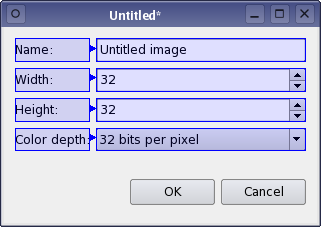
One of the most useful basic features of Qt is the support for buddy widgets. A buddy widget accepts the input focus on behalf of a QLabel when the user types the label's shortcut key combination. The buddy concept is also used in Qt's model/view framework.
To enter buddy editing mode, open the Edit menu and select Edit Buddies. This mode presents the widgets on the form in a similar way to signals and slots editing mode but in this mode, connections must start at label widgets. Ideally, you should connect each label widget that provides a shortcut with a suitable input widget, such as a QLineEdit.
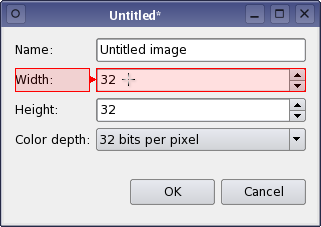 |
Making Buddies
To define a buddy widget for a label, click on the label, drag the connection to another widget on the form, and release the mouse button. The connection shown indicates how input focus is passed to the buddy widget. You can use the form preview to test the connections between each label and its buddy. |
Only one buddy widget can be defined for each label. To change the buddy used, it is necessary to delete any existing buddy connection before you create a new one.
Connections between labels and their buddy widgets can be deleted in the same way as signal-slot connections in signals and slots editing mode: Select the buddy connection by clicking on it and press the Delete key. This operation does not modify either the label or its buddy in any way.
Qt Designer's Signals and Slots Editing Mode Qt Designer's Tab Order Editing Mode

As part of the free Business evaluation, we offer a free welcome call for companies, to talk about your requirements, and how the Felgo SDK & Services can help you. Just sign up and schedule your call.
Sign up now to start your free Business evaluation:

