
Adding custom items to a surface graph.
The custom items example shows how to add your own custom meshes as items to a graph, and how to remove them.
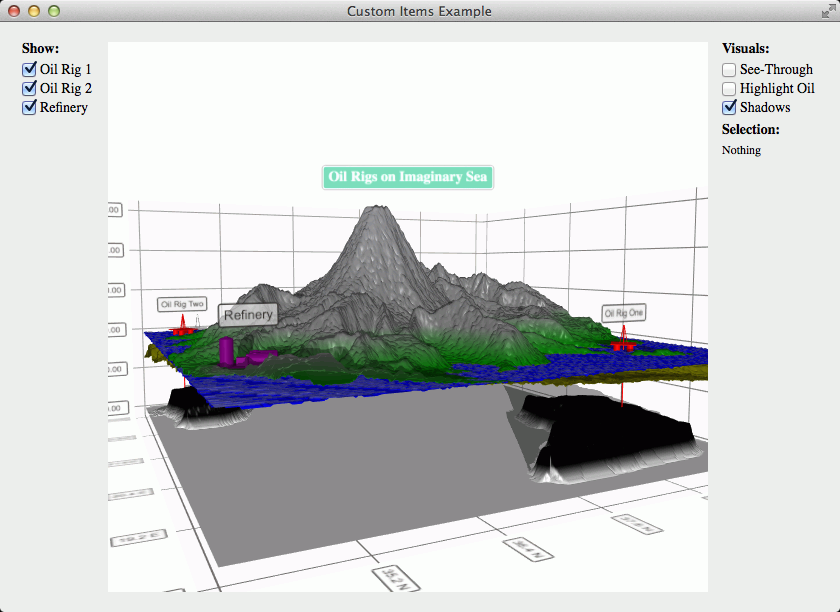
To run the example from Qt Creator, open the Welcome mode and select the example from Examples. For more information, visit Building and Running an Example.
We'll add the meshes in a resource file:
<RCC> ... <qresource prefix="/items"> <file>refinery.obj</file> <file>oilrig.obj</file> </qresource> </RCC>
In this example we do not have specific textures for our meshes, so we'll just create a small QImage and fill it with a single color:
QImage color = QImage(2, 2, QImage::Format_RGB32); color.fill(Qt::red);
Then we'll specify the position for the item in a variable. This way we'll be able to use it later for removing the correct item:
QVector3D positionOne = QVector3D(39.0f, 77.0f, 19.2f);
Then we'll create a new QCustom3DItem with all the parameters:
QCustom3DItem *item = new QCustom3DItem(":/items/oilrig.obj", positionOne, QVector3D(0.025f, 0.025f, 0.025f), QQuaternion::fromAxisAndAngle(0.0f, 1.0f, 0.0f, 45.0f), color);
And finally we'll just add the item:
m_graph->addCustomItem(item);
We'll just call removeCustomItemAt() with the position of the item:
m_graph->removeCustomItemAt(positionOne);
Note: Removing a custom item from the graph also deletes it. If you want to preserve the item, you need to use releaseCustomItem() method instead.
Files:
Images:

As part of the free Business evaluation, we offer a free welcome call for companies, to talk about your requirements, and how the Felgo SDK & Services can help you. Just sign up and schedule your call.
Sign up now to start your free Business evaluation:

