
QML applications often need to handle more advanced and performance-intensive tasks in C++. The most common and quickest way to do this is to expose the C++ class to the QML runtime, provided the C++ implementation is derived from QObject. Assuming that you have Qt 5.7 or later installed, the following step-by-step instructions guide you through the process of using the C++ class, BackEnd, in a QML application:
Note: Uncheck the With ui.qml file option in the Define Project Details section of New Project Wizard.
BackEnd to the project and replace its header file contents with:
#ifndef BACKEND_H #define BACKEND_H #include <QObject> #include <QString> class BackEnd : public QObject { Q_OBJECT Q_PROPERTY(QString userName READ userName WRITE setUserName NOTIFY userNameChanged) public: explicit BackEnd(QObject *parent = nullptr); QString userName(); void setUserName(const QString &userName); signals: void userNameChanged(); private: QString m_userName; }; #endif // BACKEND_H
The Q_PROPERTY macro declares a property that could be accessed from QML.
#include "backend.h" BackEnd::BackEnd(QObject *parent) : QObject(parent) { } QString BackEnd::userName() { return m_userName; } void BackEnd::setUserName(const QString &userName) { if (userName == m_userName) return; m_userName = userName; emit userNameChanged(); }
The setUserName function emits the userNameChanged signal every time m_userName value changes. The signal can be handled from QML using the onUserNameChanged
handler.
"backend.h" in main.cpp and register the class as a QML type under a import URL as shown below:
#include <QGuiApplication> #include <QQmlApplicationEngine> #include "backend.h" int main(int argc, char *argv[]) { QGuiApplication app(argc, argv); qmlRegisterType<BackEnd>("io.qt.examples.backend", 1, 0, "BackEnd"); QQmlApplicationEngine engine; engine.load(QUrl(QStringLiteral("qrc:/main.qml"))); return app.exec(); }
The BackEnd class is registered as a type, which is accessible from QML by importing the URL, "io.qt.examples.backend 1.0".
main.qml with the following code:
import QtQuick 2.6 import QtQuick.Controls 2.0 import io.qt.examples.backend 1.0 ApplicationWindow { id: root width: 300 height: 480 visible: true BackEnd { id: backend } TextField { text: backend.userName placeholderText: qsTr("User name") anchors.centerIn: parent onTextChanged: backend.userName = text } }
The BackEnd instance lets you access the userName property, which is updated when the TextField's text property changes.
Now the application can be run.
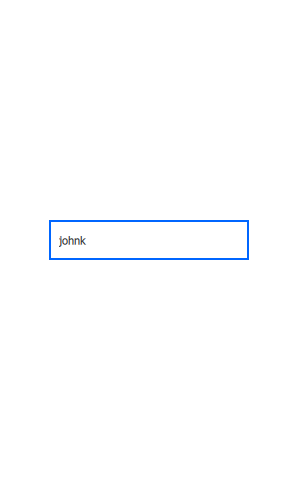
Application running on Ubuntu
Qt offers several methods to integrate C++ with QML, and the method discussed in this tutorial is just one of them. For more details about these methods, refer to Overview - QML and C++ Integration.

As part of the free Business evaluation, we offer a free welcome call for companies, to talk about your requirements, and how the Felgo SDK & Services can help you. Just sign up and schedule your call.
Sign up now to start your free Business evaluation:

