
This example demonstrates the Window and Screen types in QML.
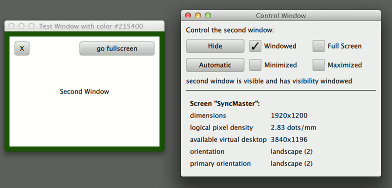
Window and Screen shows how to:
It also demonstrates how to package QML into resources and provide an icon to create a standalone QML desktop application.
To run the example from Qt Creator, open the Welcome mode and select the example from Examples. For more information, visit Building and Running an Example.
A splash screen can be created with the Qt.SplashScreen flag, and should be ApplicationModal to prevent interaction with the main window. If the splash window is also transparent, and showing a partially transparent image, then it will look like a shaped window.
Window { id: splash color: "transparent" title: "Splash Window" modality: Qt.ApplicationModal flags: Qt.SplashScreen property int timeoutInterval: 2000 signal timeout
In this example a Timer will automatically dismiss the splash screen, but in a real application you might want to connect to a signal from the application logic to hide the splash when initialization is complete.
Timer { interval: timeoutInterval; running: true; repeat: false onTriggered: { visible = false splash.timeout() } }
The main window in this example is the control window, with some buttons and checkboxes to control and provide feedback on the state of a secondary window. Each checkbox has a binding to the property whose state it is displaying, and also an onClicked handler to change the state. This is the typical pattern to create a two-way binding while avoiding binding loops.
Shared.CheckBox { text: "Windowed" height: showButton.height width: col.cellWidth Binding on checked { value: testWindow.visibility === Window.Windowed } onClicked: testWindow.visibility = Window.Windowed }
Screen has several properties which are generally useful to applications which need to rotate some content when the screen orientation changes, to position windows on the screen or to convert real units to logical pixel units. CurrentScreen.qml (which is displayed inline in window.qml, or can be run by itself with qmlscene) simply displays the property values, while the splash screen uses them to center the window on the screen.
x: (Screen.width - splashImage.width) / 2 y: (Screen.height - splashImage.height) / 2
If a Window is nested inside an Item or another Window, the inner window becomes transient for the outer one (see Window for more explanation). But if you want to create multiple top-level windows as unrelated peers, you can create them inside a non-visual QtObject root item, as this example does.
Files:
Images:

As part of the free Business evaluation, we offer a free welcome call for companies, to talk about your requirements, and how the Felgo SDK & Services can help you. Just sign up and schedule your call.
Sign up now to start your free Business evaluation:

