
This example demonstrates the system dialog types in QML.
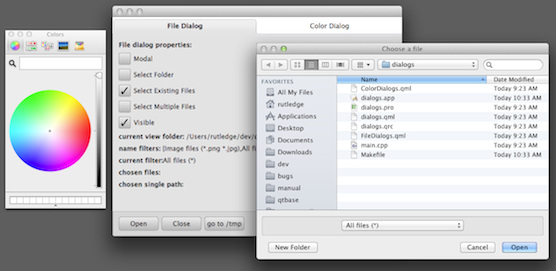
This example demonstrates the system dialogs in the Qt Quick Dialogs module. The appearance and behavior is platform-dependent.
A FileDialog is used to choose a single file, multiple files or a single directory, depending on how it is configured.
FileDialog { id: fileDialog visible: fileDialogVisible.checked modality: fileDialogModal.checked ? Qt.WindowModal : Qt.NonModal title: fileDialogSelectFolder.checked ? "Choose a folder" : (fileDialogSelectMultiple.checked ? "Choose some files" : "Choose a file") selectExisting: fileDialogSelectExisting.checked selectMultiple: fileDialogSelectMultiple.checked selectFolder: fileDialogSelectFolder.checked nameFilters: [ "Image files (*.png *.jpg)", "All files (*)" ] selectedNameFilter: "All files (*)" sidebarVisible: fileDialogSidebarVisible.checked onAccepted: { console.log("Accepted: " + fileUrls) if (fileDialogOpenFiles.checked) for (var i = 0; i < fileUrls.length; ++i) Qt.openUrlExternally(fileUrls[i]) } onRejected: { console.log("Rejected") } }
A ColorDialog is used to choose a color, with or without alpha (transparency) depending on how it is configured.
ColorDialog { id: colorDialog visible: colorDialogVisible.checked modality: colorDialogModal.checked ? Qt.WindowModal : Qt.NonModal title: "Choose a color" color: "green" showAlphaChannel: colorDialogAlpha.checked onAccepted: { console.log("Accepted: " + color) } onRejected: { console.log("Rejected") } }
The example can be built as a standalone executable, but each type of dialog is demonstrated in a separate QML file which can also be run separately with qmlscene.
Files:

As part of the free Business evaluation, we offer a free welcome call for companies, to talk about your requirements, and how the Felgo SDK & Services can help you. Just sign up and schedule your call.
Sign up now to start your free Business evaluation:

