
Qt Quick Extras provide a set of UI controls to create user interfaces in Qt Quick.
If you are building Qt Quick Extras from source, you can follow the steps used for most Qt modules:
qmake make make install
The QML types can be imported into your application using the following import statement in your .qml file.
import QtQuick.Extras 1.4
|
A checkable button that triggers an action when held in long enough |
|
|
A circular dial that is rotated to set a value |
|
|
A popup menu that displays several menu items along an arc |
|
|
A push button that toggles between two states |
|
|
A control that can have several spinnable wheels, each with items that can be selected |
|
A gauge that displays a value within a range along an arc |
|
|
A straight gauge that displays a value within a range |
|
|
An indicator that displays active or inactive states |
|
|
An indicator that displays a colorized QPicture icon |
A basic example of a QML file that makes use of controls is shown here:
import QtQuick 2.2 import QtQuick.Extras 1.4 Rectangle { DelayButton { anchors.centerIn: parent } }
For an interactive showcase of the controls provided by Qt Quick Extras, you can look at the Gallery example.
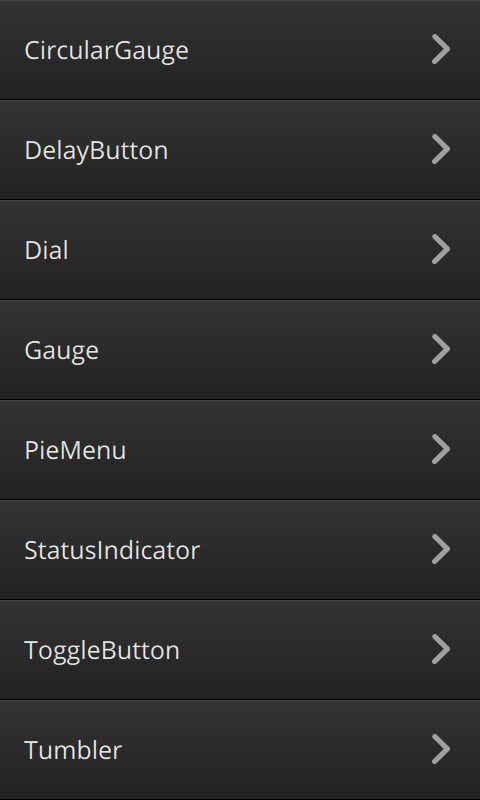

As part of the free Business evaluation, we offer a free welcome call for companies, to talk about your requirements, and how the Felgo SDK & Services can help you. Just sign up and schedule your call.
Sign up now to start your free Business evaluation:

