
A Qt Quick application that uses a compiled state machine to implement a traffic light.
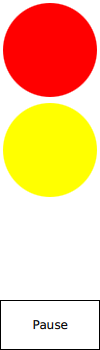
Traffic Light QML Example (Static) demonstrates how to connect to the active properties of a state in a state machine that is compiled to a class.
The UI is created using Qt Quick.
To run the example from Qt Creator, open the Welcome mode and select the example from Examples. For more information, visit Building and Running an Example.
We link against the Qt SCXML module by adding the following line to the .pro file:
QT += qml scxml
We then specify the state machine to compile:
STATECHARTS = ../trafficlight-common/statemachine.scxml
The Qt SCXML Compiler, qscxmlc, is run automatically to generate statemachine.h and statemachine.cpp, and to add them to the HEADERS and SOURCES variables for
compilation.
We instantiate the state machine as follows:
import TrafficLightStateMachine 1.0 TrafficLight { stateMachine: TrafficLightStateMachine { running: true }
In the SCXML file, we specify states for each light: red, yellow, and green. In the <onentry> element, we specify the event to send when entering the state and the delay in seconds before sending the event.
In the <transition> element, we specify the event that triggers the transition to the state specified by the target attribute:
<state id="red">
<onentry>
<send event="startGoingGreen" delay="3s"/>
</onentry>
<transition event="startGoingGreen" target="redGoingGreen"/>
</state>
<state id="yellow" initial="greenGoingRed">
<state id="redGoingGreen">
<onentry>
<send event="goGreen" delay="1s"/>
</onentry>
<transition event="goGreen" target="green"/>
</state>
<state id="greenGoingRed">
<onentry>
<send event="goRed" delay="1s"/>
</onentry>
<transition event="goRed" target="red"/>
</state>
</state>
<state id="green">
<onentry>
<send event="startGoingRed" delay="3s"/>
</onentry>
<transition event="startGoingRed" target="greenGoingRed"/>
</state>
We connect to the states as follows:
states: [ State { name: "Red" when: stateMachine.red PropertyChanges { target: redLight opacity: 1 } }, State { name: "RedGoingGreen" when: stateMachine.redGoingGreen PropertyChanges { target: redLight opacity: 1 } PropertyChanges { target: yellowLight opacity: 1 } }, State { name: "Yellow" when: stateMachine.yellow || stateMachine.blinking PropertyChanges { target: yellowLight opacity: 1 } }, State { name: "Green" when: stateMachine.green PropertyChanges { target: greenLight opacity: 1 } } ]
Files:

As part of the free Business evaluation, we offer a free welcome call for companies, to talk about your requirements, and how the Felgo SDK & Services can help you. Just sign up and schedule your call.
Sign up now to start your free Business evaluation:

