
A GridView to show and select multiple photos from the device. More...
| Import Statement: | import Felgo 4.0 |
| Since: | Felgo 3.2.0 |
| Inherits: |
(since Felgo 3.9.2)(since Felgo 3.9.2)(since Felgo 3.9.2)(since Felgo 3.9.2)(since Felgo 3.9.2)ImagePicker is a custom QML GridView, which accesses photos from the device gallery or camera roll. It supports selecting multiple images. The selection is available with the selection property.
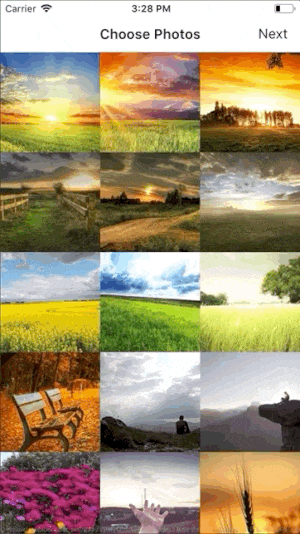
Note: For selecting a single image, you can also use the NativeUtils::displayImagePicker() function. It uses the image picker dialog of the native platform instead of the custom QML view of ImagePicker.
The following example shows how you can use the ImagePicker in one of your app pages.
import Felgo import QtQuick App { NavigationStack { AppPage { id: page title: qsTr("Choose Photos") // right bar item to accept selection rightBarItem: TextButtonBarItem { text: "Next" enabled: imagePicker.selectedCount > 0 // your app will probably pop the photo selection page from the stack to move on // this example only logs the selected photos onClicked: console.debug("SELECTED:", JSON.stringify(imagePicker.selection)) } // image picker view for photo selection ImagePicker { id: imagePicker anchors.fill: parent } } } }
By default, the ImagePicker layouts the items from left to right and allows to scroll vertically if there's not enough space. You can also use horizontal scrolling instead and layout items from top to bottom with the GridView::flow setting:
import Felgo import QtQuick App { NavigationStack { AppPage { title: qsTr("Choose Photos") // image picker view for photo selection ImagePicker { id: imagePicker anchors.fill: parent // use top-to-bottom flow with horizontal scrolling flow: ImagePicker.FlowTopToBottom } } } }
When clicking a photo, the ImagePicker automatically selects or deselects the image. When the maximumNumberOfSelection is reached, no image can be selected. To change the default selection behavior, disable the autoSelectClickedPhotos property and use the photoClicked() signal handler to add a custom solution.
This example does not block the image selection when the maximum number is reached and instead deselects the first photo to make space for the new one:
import Felgo import QtQuick App { NavigationStack { AppPage { id: page title: qsTr("Choose Photos") ImagePicker { anchors.fill: parent maximumNumberOfSelection: 2 autoSelectClickedPhotos: false onPhotoClicked: { // clicking a selected photo deselects it if(selectionIndices.indexOf(photoIndex) > -1) { deselect(photoIndex) } else { // if the maximum selection count is reached, deselect the first photo if(selectedCount == maximumNumberOfSelection) { let firstPhotoIdx = selectionIndices[0] deselect(firstPhotoIdx) } // select the clicked photo select(photoIndex) } } } } } }
Find more examples for frequently asked development questions and important concepts in the following guides:
|
autoSelectClickedPhotos : bool |
Whether to automatically select or deselect photos when they are clicked. Defaults to true. Deactivate this setting to intercept the default selection behavior and manage selected images
manually.
This property was introduced in Felgo 3.9.2.
See also select, deselect, clearSelection, and photoClicked.
|
columns : int |
By default, the view calculates the number of required columns based on the targetCellSize. You can modify the targetCellSize to adapt the responsive column count. Overwrite this property to use a custom column count.
See also targetCellSize.
|
maximumNumberOfSelection : int |
The maximum number of selected photos. By default, up to 10 photos can be selected.
See also selection and selectedCount.
|
scrollIndicatorVisible : bool |
Whether an AppScrollIndicator should be visible when the user scrolls through the grid.
|
selectedCount : int |
Holds the number of selected photos.
See also selection and selectionIndices.
|
selection : var |
Holds the list of the file paths to the currently selected photos.
See also selectedCount and selectionIndices.
|
selectionColor : color |
Allows to change the highlight color for the pre-configured selectionDelegate. Uses the Theme::backgroundColor by default.
See also selectionTintColor and selectionDelegate.
|
selectionDelegate : Component |
Specifies an overlay item, which is shown for each selected photo in the view. Defaults to a transparent overlay with a small checked icon in the bottom right corner.
Set a custom delegate item to specify your own highlight effect:
import Felgo import QtQuick App { AppPage { // image picker view for photo selection ImagePicker { id: imagePicker anchors.fill: parent // customization of selection, remove to use default style selectionColor: "white" selectionDelegate: Component { Rectangle { color: Qt.rgba(0, 0, 0, 0.5) anchors.fill: parent // use parent.selectionIndex to get the current index property int index: parent.selectionIndex // use parent.isSelected to check whether the image is selected // the delegate overlay is already visible when the user presses the mouse-area // this allows to also add a custom pressed effect property bool selected: parent.isSelected AppText { visible: selected text: index + 1 font.pixelSize: sp(36) anchors.centerIn: parent color: imagePicker.selectionColor } } } } } }
See also selectionColor and selectionTintColor.
|
selectionIndices : var |
Holds a list that contains the model index of each photo that's currently selected.
This property was introduced in Felgo 3.9.2.
See also selection and selectedCount.
|
selectionTintColor : color |
Allows to change the tint color for the pre-configured selectionDelegate. Uses the Theme::tintColor by default.
See also selectionColor and selectionDelegate.
|
targetCellSize : real |
The approximate target size of each photo in the grid. Based on the available width, the view calculates the number of columns required to fill the grid.
The default value is dp(100).
See also columns.
|
|
This signal fires whenever the user clicks a photo.
Note: The corresponding handler is onPhotoClicked.
This signal was introduced in Felgo 3.9.2.
See also autoSelectClickedPhotos.
|
void clearSelection() |
Clears the list of currently selected photos.
See also select, deselect, selectedCount, and selection.
|
|
Removes the photo at the specified model index from the selection.
This method was introduced in Felgo 3.9.2.
See also select, clearSelection, selectedCount, and selection.
|
|
Adds the photo at the specified model index to the selection.
This method was introduced in Felgo 3.9.2.
See also deselect, clearSelection, selectedCount, and selection.