
Displays a list of available levels from the LevelEditor. More...
| Import Statement: | import Felgo 3.0 |
| Inherits: |
The LevelSelectionList component can be used to display a list of levels loaded from the LevelEditor after a call of LevelEditor::loadAllLevelsFromStorageLocation(). Depending on the given level location, connect either the LevelEditor::authorGeneratedLevels, LevelEditor::applicationJSONLevels or LevelEditor::applicationQMLLevels property with the levelMetaDataArray property so the levels are displayed.
The levels are then shown in a vertically flickable list. If you prefer a grid of levels or a horizontally scrollable list, exchange the Column element of the LevelSelectionList source code and create your own LevelSelectionRow or LevelSelectionGrid element.
For a real game, you will want to change the default levelItemDelegate to something that matches the style of your game. By default, the levelItemDelegate is just a SimpleButton like shown in the right part of the following image taken from the LevelEditor Example. It displays 2 levels.
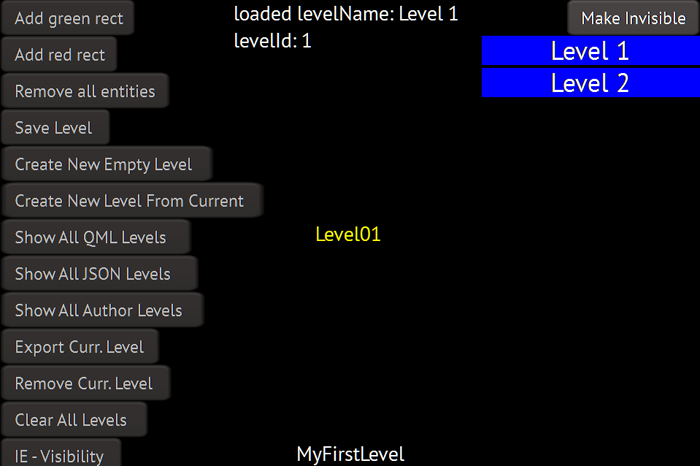
A custom levelItemDelegate can be seen in the Squaby Demo, which looks like the following image.
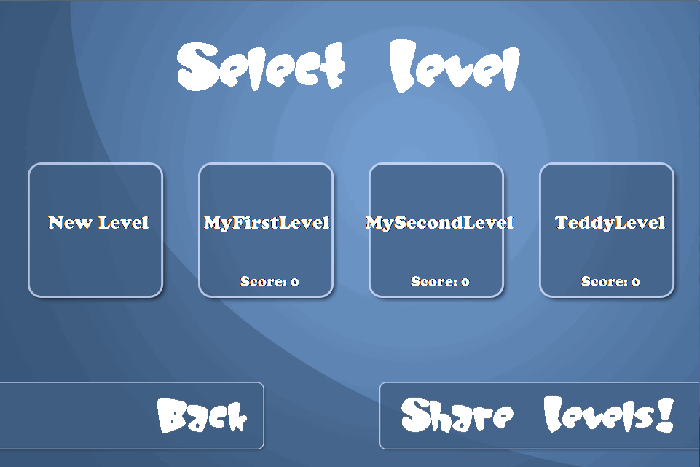
The following example shows how to display the LevelEditor::authorGeneratedLevels with a LevelSelectionList after loading them with LevelEditor::loadAllLevelsFromStorageLocation().
import Felgo 3.0 GameWindow { LevelEditor { id: levelEditor Component.onCompleted: levelEditor.loadAllLevelsFromStorageLocation(authorGeneratedLevelsLocation) } Scene { LevelSelectionList { // it is required to set a width explicitly width: 150 levelMetaDataArray: levelEditor.authorGeneratedLevels onLevelSelected: { // the LevelSelectionScene passes the currently selected level information containing the levelMetaData as levelData parameter levelEditor.loadSingleLevel(levelData) } } } }
The following code shows the source code of the LevelSelectionList. Exchange the Column element with a Grid or Row element if you prefer another view of levels.
import QtQuick 2.0 import Felgo 3.0 Flickable { id: levelSelectionList width: col.width // use the smaller value as default height, either col.height (when there are few elements) or parent.height height: (col.height < parent.height) ? col.height : parent.height contentWidth: col.width contentHeight: col.height flickableDirection: Flickable.VerticalFlick // connect the listModel property to e.g. LevelEditor::applicationQMLLevels property alias levelMetaDataArray: levelListRepeater.model property alias levelColumn: col property Component levelItemDelegate: Component{ SimpleButton { height: 20 width: levelSelectionList.width text: modelData.levelName onClicked: { levelSelectionList.levelSelected(modelData) } }// end of SimpleButton }// end of levelItemDelegate signal levelSelected(variant levelData) Column { id: col spacing: 2 Repeater { id: levelListRepeater // delegate is the default property of Repeater delegate: levelItemDelegate }// end of Repeater }// end of Column }// end of Flickable
This alias property provides access to the Column element used for the level list. You can change the default spacing for example from 2 to any other value.
For a reference how the LevelSelectionList is implemented see LevelSelectionList Source Code.
|
levelItemDelegate : Component |
This property defines the delegate for a single level in the LevelSelectionList. You can access all of the LevelData::levelMetaData like the levelName with modelData.levelName.
By default, a SimpleButton is used for the delegate:
SimpleButton {
height: 20
width: levelSelectionList.width
text: modelData.levelName
onClicked: {
levelSelectionList.levelSelected(modelData)
}
}
Note: : It is required to set the height of the delegate so it can be displayed in the LevelSelectionList. The width of the delegate is set by default to the width you set for the LevelSelectionList.
Connect this property with either LevelEditor::authorGeneratedLevels, LevelEditor::applicationJSONLevels or LevelEditor::applicationQMLLevels. The level array will then be displayed with the levelItemDelegate. See Example Usage for an example.
This handler is called when a single level is clicked and should be loaded. You should call LevelEditor::loadSingleLevel() when this handler is called. See Example Usage for an example.
Note: The corresponding handler is onLevelSelected.