
Today I'll introduce you to a unique feature of Felgo which will save you loads of time: the Felgo level editor. Why is it such a big deal you ask?
Well, in short it allows you to do the following:
In this lesson, we'll focus on the first two major benefits! We'll cover the level store in the next lesson, so you won't miss anything. ;)
Every game has some properties that define if a game is fun or boring - tweaking these game properties and giving them the "most fun" value is called balancing. Wouldn't it be great if you could for example test different gravity settings for a physics-based game and see the objects adopt to the change while you are moving a slider. Or adjusting the applied force of a jumping character without restarting the game and test the different settings.
Here are the good news: With Felgo level editor, you can do all of the previous examples and a lot more, because you can change any properties while your game is running!
You can use these components for balancing at runtime:
The following source code allows you to change the width and height properties of a Rectangle dynamically at runtime with a slider:
import Felgo 4.0 import QtQuick 2.0 GameWindow { Scene { ItemEditor { id: itemEditor anchors.right: parent.right } EntityBaseDraggable { entityType: "orc" Rectangle { width: 30 height: 20 color: "green" EditableComponent { editableType: "Green Orc" properties: { // these properties can be changed at runtime "width": {"min": 0, "max": 200}, "height": {"min": 0, "max": 200} } }// EditableComponent }// Rectangle }// EntityBase }// Scene }// GameWindow
Similarly, you can edit any property in your game as you like and balance it so it is the most fun to play. One you have found the ideal values, you can write them down and use them for your published game.
OR you decide to vary these properties and make different levels for your game - e.g. a level where gravity is different than in others! Here is how this may look like in your game:
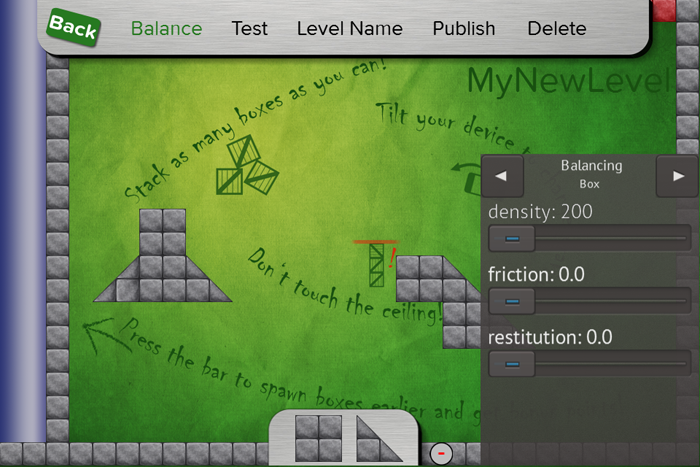
This is what the next step is all about: how to store these settings and create new levels with the level editor.
The Felgo level editor helps you to create multiple levels easily. The cool thing is, you can immediately play and test if the levels are fun while the game is running. A level usually consists of entities placed in the level in a challenging and fun way. It also consists of game-specific parameters like damage values, timer settings, or the available lives in the level - yes, you are right, these are exactly the values we have set before with the ItemEditor & EditableComponent!
So how can we save the property settings of a level? It's really simple: just add the LevelEditor component to your game, and it takes care automatically of saving all ItemEditor settings and entity positions with a single call of saveCurrentLevel()!
With the following code you even can do a bit more:
import Felgo 4.0 import QtQuick 2.0 GameWindow { EntityManager { id: entityManager entityContainer: gameScene // required for LevelEditor, so the entities can be created by entityType dynamicCreationEntityList: [ Qt.resolvedUrl("Orc.qml") ] } LevelEditor { id: levelEditor } Scene { id: gameScene // .. here the ItemEditor is placed .. Row { anchors.bottom: parent.bottom SimpleButton { text: "New Level" onClicked: levelEditor.createNewLevel() } SimpleButton { text: "Save Level" onClicked: levelEditor.saveCurrentLevel() } SimpleButton { text: "Show All Levels" onClicked: { levelEditor.loadAllLevelsFromStorageLocation(levelEditor.authorGeneratedLevelsLocation) levelSelectionList.visible = true } } } LevelSelectionList { id: levelSelectionList // at the beginning it is invisible, only gets visible after a click on the Levels button visible: false anchors.right: parent.right // position on the right // this connects the stored levels from the player with the level list levelMetaDataArray: levelEditor.authorGeneratedLevels onLevelSelected: levelData => { levelEditor.loadSingleLevel(levelData) // make invisible afterwards levelSelectionList.visible = false } } }// end of Scene }
Note that we moved the entity definition of our green orc into an own qml file called Orc.qml to better separate the project.
So with just about 80 lines of code, we have created a game with an in-game level editor to create and load levels!
To make the best use of the level editor, you can customize its look so it matches the style of your game. See the following images of Squaby for example, which uses a custom GUI for dragging the entities into the scene.
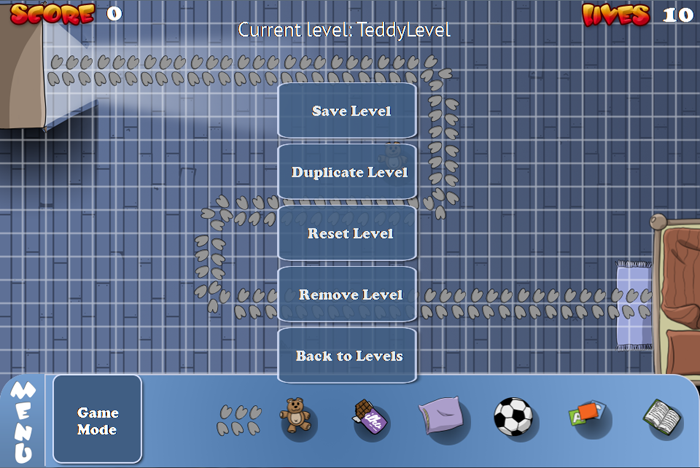
Adding your own UI is very easy to do with QML & JavaScript: just create your own images for the BuildEntityButton for dragging new objects into the game easily.
This image shows how the level editor looks like in Stack With Friends Demo:
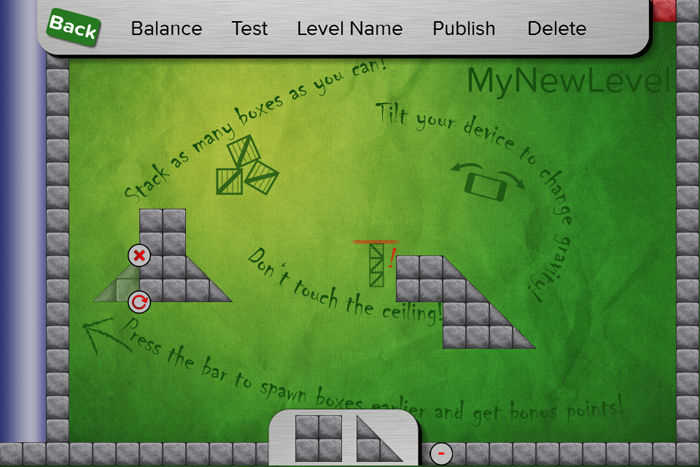
You can have a look at the full source code of this published game in the app stores and learn how the level editor was implemented there.
After you balanced your game or created own levels, you can now export your balancing and entity data as JSON files and bundle them with your app store application. Again, this is a very easy task: we simply add a button for calling the exportLevelAsFile() function:
import Felgo 4.0 import QtQuick 2.0 Column { // .. previous buttons from last step are here SimpleButton { text: "Export Level" onClicked: levelEditor.exportLevelAsFile() } }
The exported levels are then stored in your Documents directory on your desktop PC and you can copy them for example to a folder called jsonLevels in your application's qml folder.
To load your exported levels from the last step, replace the previous authorGeneratedLevelsLocation with applicationJSONLevelsLocation and authorGeneratedLevels with applicationJSONLevels. If you put your exported levels to a different folder like jsonLevels, also set the applicationJSONLevelsDirectory property of LevelEditor to "jsonLevels/".
Now you have a list of levels you created before bundled with your application and ready for your players. And again, you can style how your levels shall be displayed in the LevelSelectionList and make your game unique.
This time you've learned how to balance any property of your game at runtime to make your game the most fun. You also learned how to store the balancing settings for your properties to a level and how to load your saved levels.
You can now use the level editor for balancing and creating new levels efficiently, while your game is running. In the next lesson, we'll move this concept one step further and add level sharing between different users to your game! Stay tuned, I'm sure you're gonna like it. ;)
If you have any open questions about Felgo level editor and how you can use it in your game, please shoot me an email to support@felgo.com.
Cheers, Chris from Felgo
P.S.: We used the ItemEditor & EditableComponent for all of our published games and were able to make balancing fun and short. Now you can do so too!
P.P.S.: If I had to choose 3 games which show what's possible with Felgo LevelEditor and runtime-balancing, it would be Stack With Friends Demo, Squaby and Felgo's Particle Editor! You can download them right now to your mobile device from the app stores or watch them in the Felgo highlights video on YouTube. And they are also available in your demos folder of the Felgo SDK, so you can learn a lot from the complete source code of published apps.