
A single page within an application. More...
| Import Statement: | import Felgo 4.0 |
| Inherits: | |
| Inherited By: |
(since Felgo 3.9.2)(since Felgo 2.7.0)(since Felgo 3.3.0)(since Felgo 2.9.2)(since Felgo 2.7.0)(since Felgo 2.16.0)(since Felgo 2.16.0)(since Felgo 2.7.0)(since Felgo 2.6.2)(since Felgo 2.16.0)(since Felgo 2.18.1)(since Felgo 2.18.1)(since Felgo 2.9.2)(since Felgo 2.9.2)(since Felgo 3.9.2)The AppPage type provides a container for the contents of a single page within an application. This type is designed to be used together with components like Navigation or NavigationStack to provide a native-looking UI and user experience.
Note: Due to Felgo internal mechanisms that provide the native look-and-feel, the AppPage type places its content inside of an additional container item. The AppPage type is thus not a direct parent of the items you add to the AppPage. This is for example relevant when anchoring content items to the AppPage. As anchoring is only allowed between siblings or to the direct parent, it is not possible to anchor an item directly to the AppPage. Please anchor your content items to their parent instead, which is the internal container item.
There are also some specialized AppPage types available for different use-cases:
Note: This QML type was renamed from Page in Felgo 4.0.0. This is because the name conflicted with the already existing Page type from Qt Quick Controls 2.
The NavigationStack component adds a navigation bar and is used to navigate between pages. The AppPage component is the container for a single page of content.
import Felgo import QtQuick App { // Displays a navigation bar and is used for navigation between pages NavigationStack { AppPage { title: "Hello Felgo" // Is displayed in the navigation bar AppText { anchors.centerIn: parent text: "Hi :)" } } } }
See more navigation examples here: Navigation Guide
You can rely on the Navigation Components to switch between different Pages in your app:
import Felgo App { Navigation { // enable both tabs and drawer for this demo // by default, tabs are shown on iOS and a drawer on Android navigationMode: navigationModeTabsAndDrawer NavigationItem { title: "Home" iconType: IconType.home NavigationStack { AppPage { title: "Main Page" } } } NavigationItem { title: "Lists" iconType: IconType.list NavigationStack { AppPage { title: "Lists" } } } } }
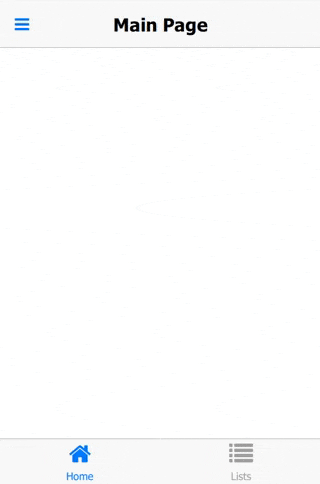
Apart from the app Navigation, which provides the main menu for your app, the NavigationStack is the main component for navigating back and forth between different pages.
For passing data between pages, the easiest solution is to make relevant settings or properties available in a common parent scope. Public properties, functions, and signals of an ancestor in the QML tree are available for direct access:
import Felgo import QtQuick App { id: app property int count: 0 // main page NavigationStack { AppPage { id: mainPage title: "Main" Column { anchors.centerIn: parent // text to show the current count and button to push the second page AppText { anchors.horizontalCenter: parent.horizontalCenter text: "Count " + app.count } AppButton { text: "Push Counter Page" onClicked: mainPage.navigationStack.push(counterPageComponent) } } } } // inline-definition of a component, which is later pushed on the stack Component { id: counterPageComponent AppPage { title: "Change Count" property AppPage target: null Column { anchors.centerIn: parent // buttons to increase or decrease the count, which is displayed on the main page AppButton { text: "Count ++" onClicked: { app.count++ } } AppButton { text: "Count --" onClicked: { app.count-- } } } } } }
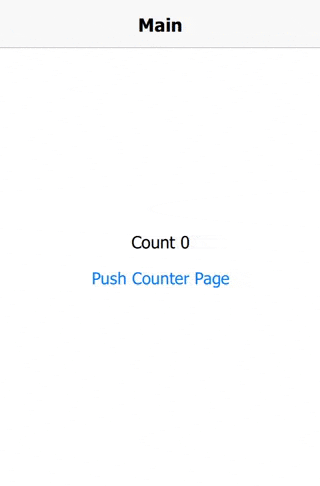
Find more examples for frequently asked development questions and important concepts in the following guides:
|
backNavigationEnabled : bool |
Set this property to false to disable the back navigation within a page in a NavigationStack if previous pages exist on the stack.
Disabling the back navigation hides the "back" button within a NavigationBar, deactivates the iOS back swipe gesture and also disables the hardware back button on Android and Windows Phone.
The default value is true.
Note: Setting this property only has an effect if the AppPage is used inside a NavigationStack.
See also backSwipeEnabled.
|
backSwipeEnabled : bool |
Set this property to false to only disable the swipe back gesture on iOS, while still allowing to navigate back using the default back button in the navigation bar.
The default value is true.
Note: Setting this property only has an effect if the AppPage is used inside a NavigationStack.
This property was introduced in Felgo 3.9.2.
See also backNavigationEnabled.
|
backgroundColor : color |
The background color of the AppPage which is displayed if no other items are placed within the page.
The default value is defined in the Theme::backgroundColor property and can be overridden.
|
canNavigateBack : bool |
Read-only property holds whether it is possible to actually navigate back within the current stack. The property is true if a previous page exists on the stack, otherwise false.
This property was introduced in Felgo 2.7.0.
|
contentPaddingAnchorItem : alias |
This item can be used to add default padding to your page content.
The item applies the Theme::contentPadding on all sides. If useSafeArea is active, it also ensures a minimum bottom spacing for the device safe area. This is because AppPage regularly doesn't add a bottom spacing, to let scrolling content fill the whole screen vertically.
anchors.leftMargin: dp(Theme.contentPadding) anchors.rightMargin: dp(Theme.contentPadding) anchors.topMargin: dp(Theme.contentPadding) anchors.bottomMargin: useSafeArea ? Math.max(NativeUtils.safeAreaInsets.bottom, dp(Theme.contentPadding)) : dp(Theme.contentPadding)
Note: The item can also automatically add spacing for the device's safe area on the horizontal and top side. Set useSafeArea to true
to enable this behavior.
You can anchor to it or just use its properties like margins or width for your layouts.
import QtQuick import Felgo App { NavigationStack { AppPage { id: page title: "AppPage::contentPaddingAnchorItem" Column { id: column spacing: dp(Theme.contentPadding) anchors.fill: parent.contentPaddingAnchorItem AppText { width: parent.width text: "Lorem ipsum dolor sit amet, consectetur adipiscing elit, sed do eiusmod tempor incididunt ut labore et dolore magna aliqua. Ut enim ad minim veniam, quis nostrud exercitation ullamco laboris nisi ut aliquip ex ea commodo consequat." } // Toggle the padding with this button AppButton { text: "Toggle padding" horizontalMargin: 0 property bool toggle: true onClicked: { column.anchors.fill = toggle ? column.parent : column.parent.contentPaddingAnchorItem toggle = !toggle } } } } } }
This property was introduced in Felgo 3.3.0.
|
isCurrentStackPage : bool |
Whether the page is currently the NavigationStack::currentPage on top of the stack.
This property was introduced in Felgo 2.9.2.
|
leftBarItem : NavigationBarItem |
A custom navigation bar item displayed on the left of the navigation bar if the item is on top of a NavigationStack as a direct child of it.
By default this item displays a back navigation item if the current NavigationStack can navigate back. If setting the item to an explicit NavigationBarItem it replaces the back button with the custom item.
You can customize the item by using a IconButtonBarItem or TextButtonBarItem.
|
navigationBarHidden : bool |
A boolean value indicating whether the navigation bar should be hidden for that specific AppPage if the item is presented within a NavigationStack item.
You can set this property to false to implement a custom styled full-screen page within a NavigationStack without the default navigation bar behavior
(make sure to implement a custom back navigation action in that case).
By default this property is false, meaning that the navigation bar is visible for that AppPage.
|
navigationBarTranslucency : real |
Set this value to make the navigation bar translucent for that specific AppPage within a NavigationStack.
The allowed value range is 0.0 to 1.0. The default value is 0.0, meaning that the navigation bar is not translucent (fully opaque).

If using a translucent navigation bar, the page content will move beneath the navigation bar and you should add that extra spacing for your pages on your own (you can get the current height from ThemeNavigationBar::height).
This property was introduced in Felgo 2.7.0.
|
navigationStack : NavigationStack |
The nearest parent item in the QML hierarchy that is a NavigationStack item. (read-only)
If the current item or one of its parent items is a child of a NavigationStack item, this property contains the owning NavigationStack
item. This property is null if the AppPage is not embedded inside a NavigationStack item.
|
preferredScreenOrientation : int |
Set this property to specify a preferred screen orientation for the page.
This overrides the NativeUtils::preferredScreenOrientation as long as this page is the current page in a NavigationStack (i.e. isCurrentStackPage is true).
This property makes it easy to have parts of your app in different screen orientations. E.g., use this code to push a page fixed in portrait mode:
import Felgo import QtQuick App { id: app NavigationStack { id: stack AppPage { id: page title: "Screen orientation test" AppButton { text: "Push portrait page" onClicked: stack.push(portraitPage) } } } Component { id: portraitPage AppPage { id: page title: "Portrait page" preferredScreenOrientation: NativeUtils.ScreenOrientationPortrait } } }
After the user returns from the portrait page using the back button, the previous value of NativeUtils::preferredScreenOrientation gets restored.
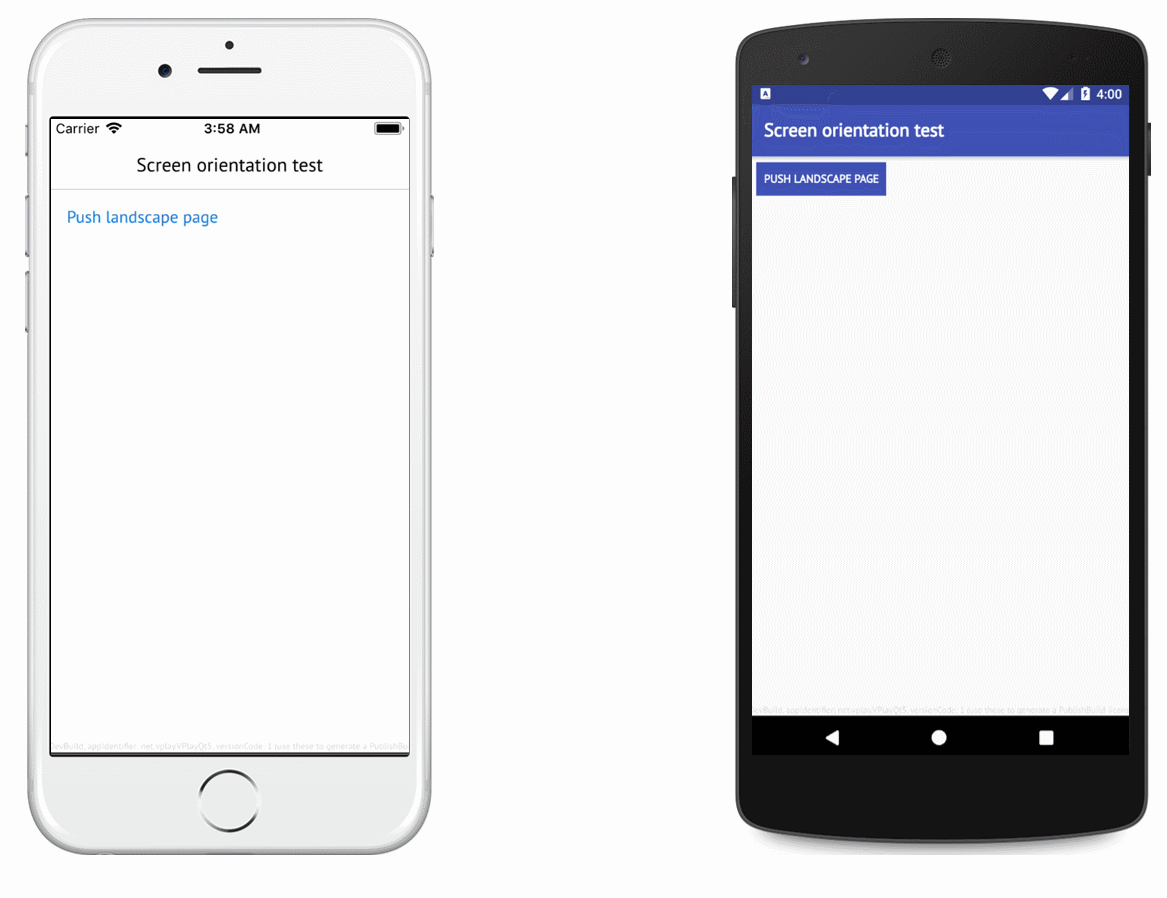
Note: This property only has an effect on mobile platforms.
You can use NativeUtils::screenOrientation to find out the current orientation of the screen.
The default value for this property is NativeUtils.ScreenOrientationUnspecified, indicating that this page does not override the app's global screen orientation.
This property was introduced in Felgo 2.16.0.
See also NativeUtils::preferredScreenOrientation and NativeUtils::screenOrientation.
|
rightBarItem : NavigationBarItem |
A custom navigation bar item displayed on the right of the navigation bar if the item is on top of a NavigationStack as a direct child of it.
By default this item is empty.
You can customize the item by using a IconButtonBarItem or TextButtonBarItem.
|
safeArea : Item |
On modern devices like the iPhone X, some parts of the screen are covered by native device overlays and buttons. Use this property to anchor and layout your items based on the safe area within the page:
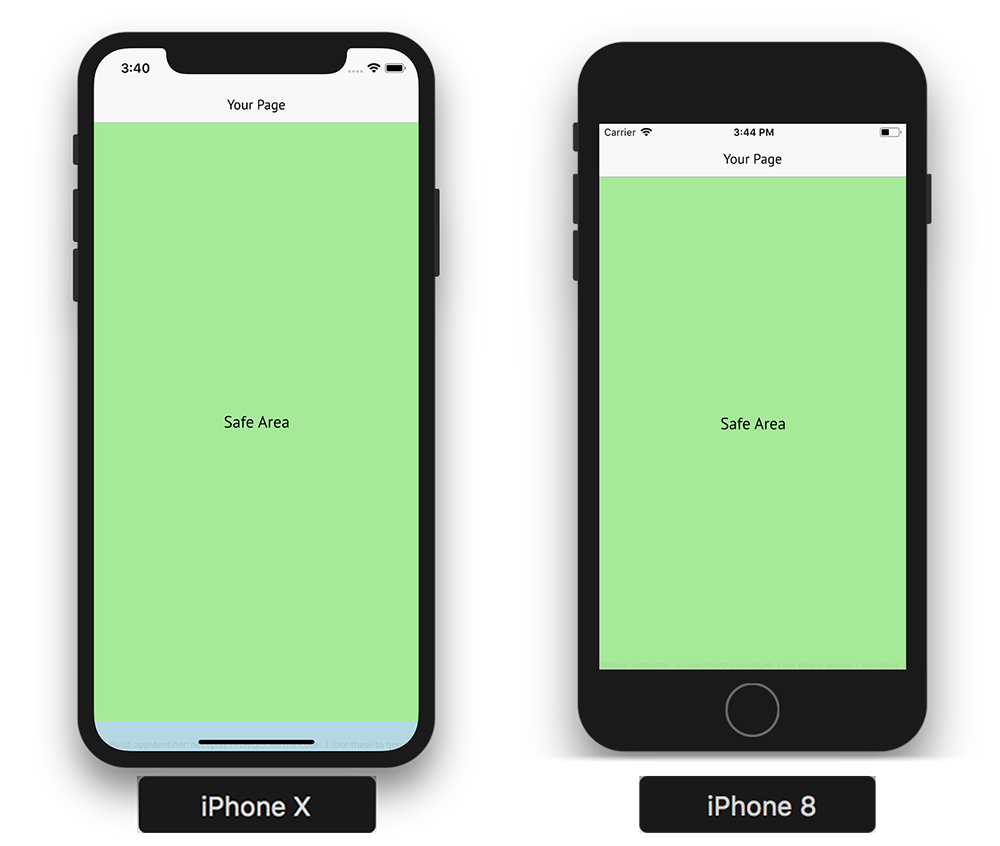
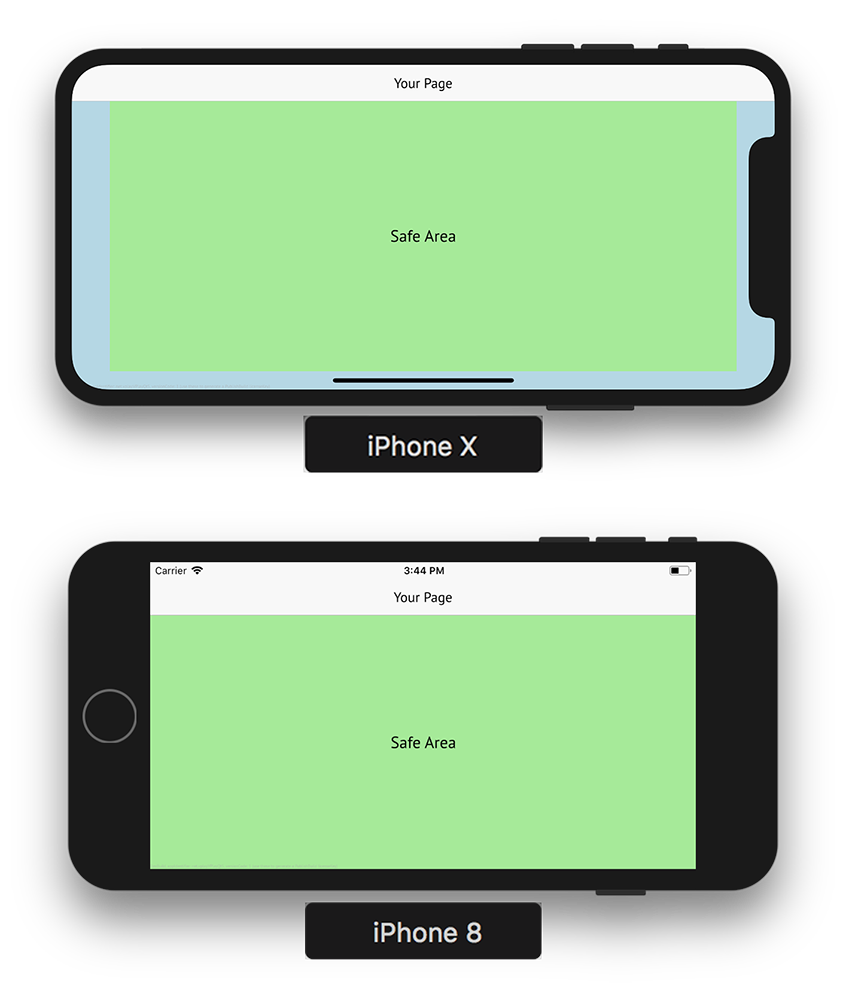
AppPage { useSafeArea: false // page content can cover whole screen Rectangle { anchors.fill: parent.safeArea color: "lightgreen" } }
Note: If useSafeArea is set to true, which is the default, all children of page are kept within the safe area automatically.
To access the applied safe area insets for the AppPage, you can use the insets property:
Depending on other used components, the given pixel values can differ from the actual NativeUtils::safeAreaInsets. For example, if the navigation bar of a parent
NavigationStack already covers the top inset. The AppPage itself does not require an additional inset in this case, so safeArea.insets.top will return 0.
This property was introduced in Felgo 2.16.0.
See also useSafeArea.
|
tabBarHidden : bool |
A boolean value indicating whether a tab bar should be hidden for that specific AppPage if the item is presented within a Navigation item showing tabs.
By default this property is false, meaning that the tab bar is visible for that AppPage.
This property was introduced in Felgo 2.7.0.
|
title : string |
A localized, human-readable string that represents the the content of this page.
The title is used as string in a navigation bar if the AppPage item is a child of a NavigationStack.
|
titleItem : Item |
A custom navigation bar item displayed at the title slot of the navigation bar if the item is on top of a NavigationStack as a direct child of it.
By default, the title of the page is displayed.
This property was introduced in Felgo 2.6.2.
|
useSafeArea : bool |
On modern devices like the iPhone X, some parts of the screen are covered by native device overlays and buttons. This property handles whether the AppPage automatically places child items within the safe area, to not collide with such interface elements.
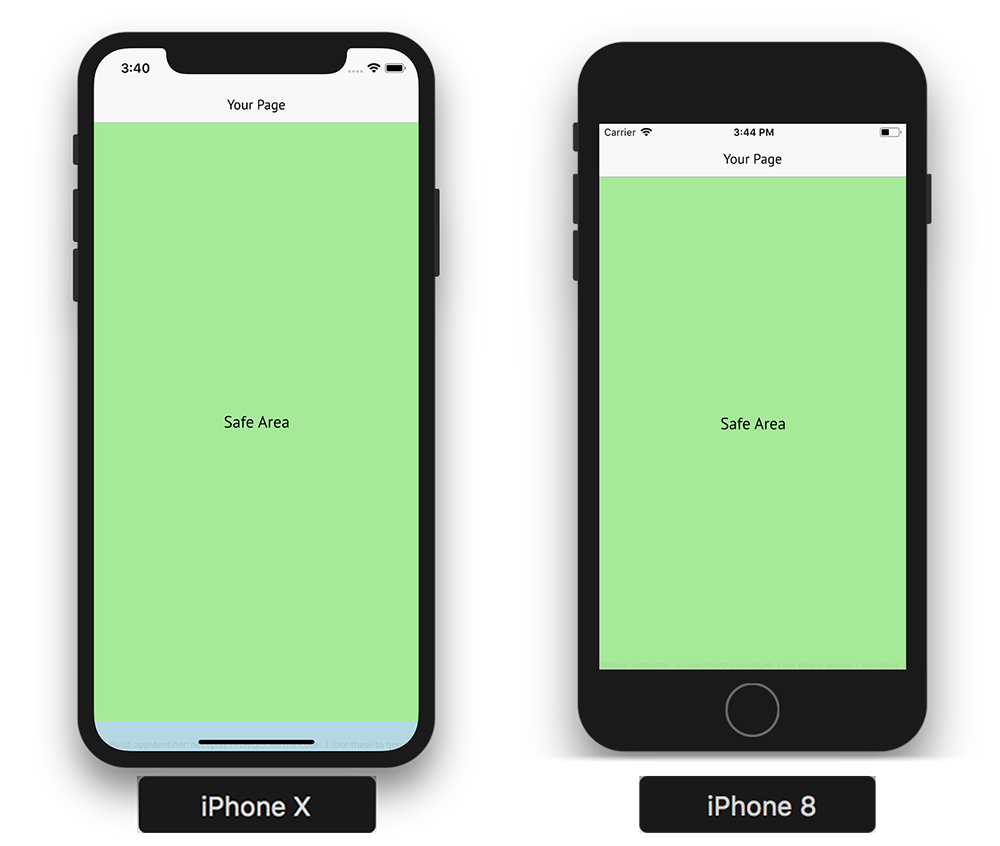
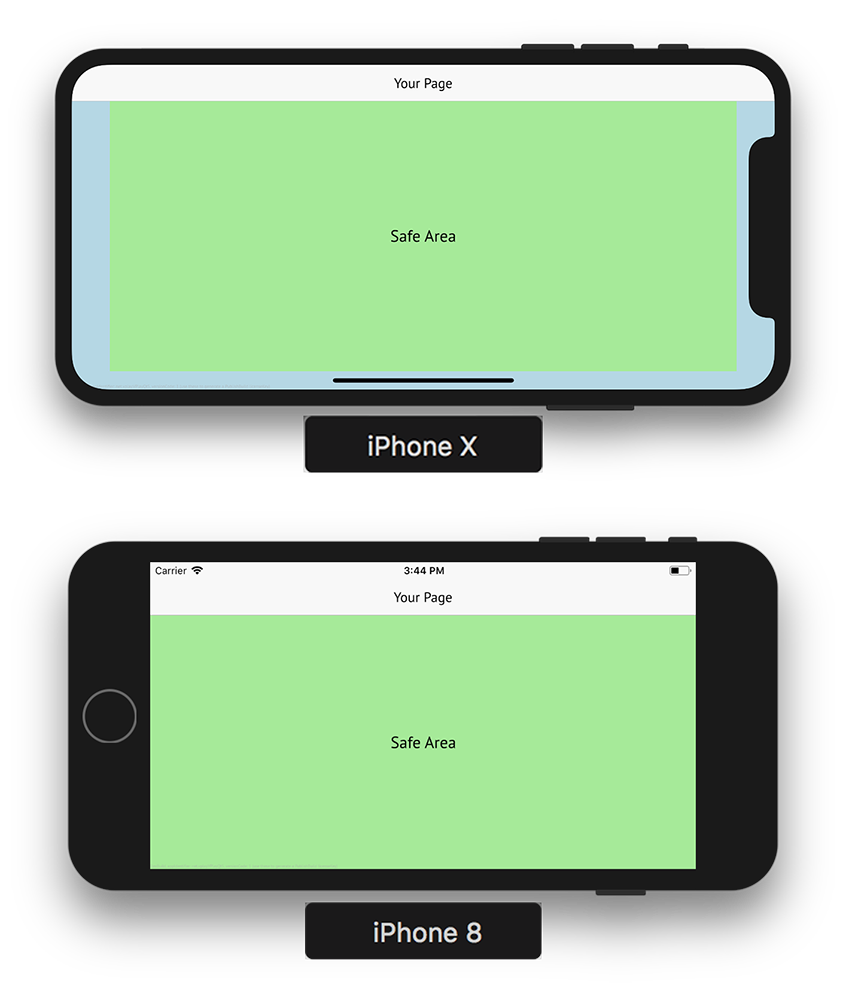
Set this property to false to manually handle your page layout. You can anchor your items to the safe area with the parent.safeArea property. For instance, you can
achieve a layout similar to the safe area example above with:
import Felgo import QtQuick App { NavigationStack { AppPage { id: myPage title: "Your Page" // page content can cover whole screen useSafeArea: false // fills whole page Rectangle { anchors.fill: parent color: "lightblue" } // fills safe area Rectangle { anchors.fill: parent.safeArea color: "lightgreen" AppText { anchors.centerIn: parent text: "Safe Area" font.pixelSize: sp(20) } } } } }
The NavigationBar is added by the NavigationStack in the above example. It automatically covers a bigger height and layouts correctly. Your tab navigation or app drawer menu added by the Navigation component also automatically adapts to work with the safe area:

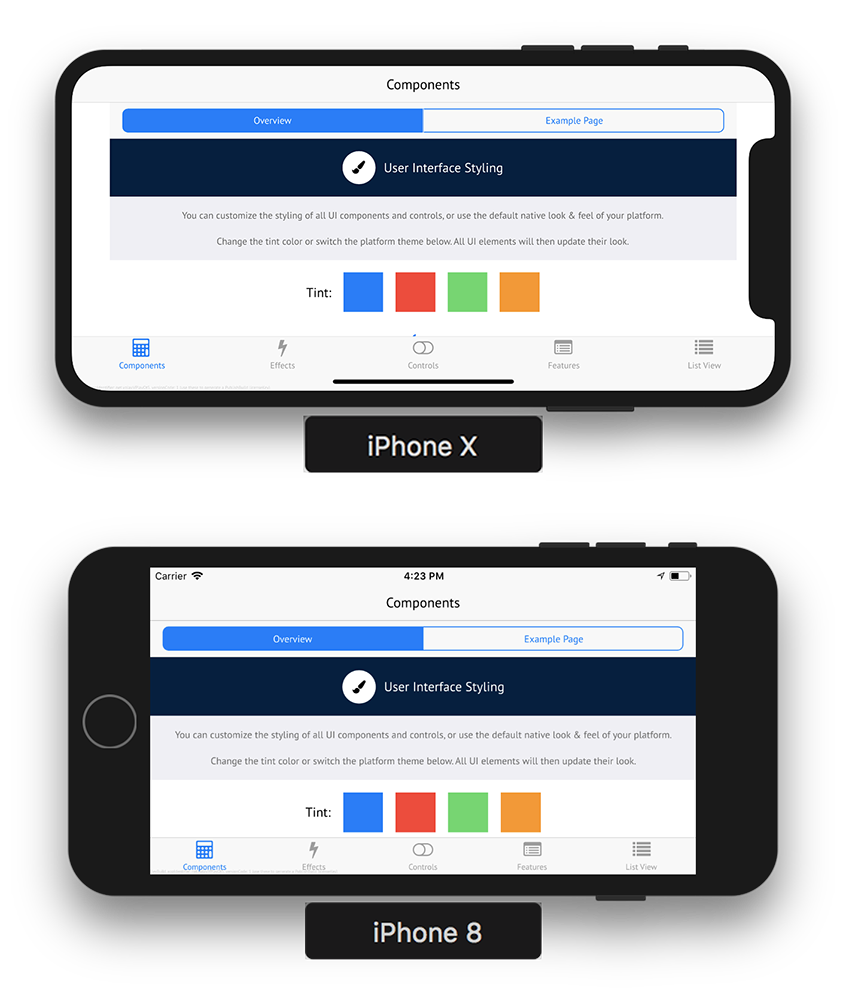
To manually work with the safe area insets of the screen, you can use the NativeUtils::safeAreaInsets property.
This property was introduced in Felgo 2.16.0.
See also safeArea.
|
|
This signal fires when AppPage::isCurrentStackPage changes to true. This is the case, whenever the page becomes the active page of a
NavigationStack and thus appears on the stack. As long as a page is not popped from the stack, it will appear and disappear whenever
the user navigates back and forth between this page and other pages on the stack.
Note: The corresponding handler is onAppeared.
This signal was introduced in Felgo 2.18.1.
See also disappeared, pushed, and popped.
|
|
This signal fires when AppPage::isCurrentStackPage changes to false. This is the case, when the page is popped or another page is pushed
to the NavigationStack, causing the page to disappear. As long as a page is not popped from the stack, it will appear and disappear
whenever the user navigates back and forth between this page and other pages on the stack.
Note: The corresponding handler is onDisappeared.
This signal was introduced in Felgo 2.18.1.
|
|
This signal triggers whenever the AppPage got popped from its NavigationStack. Popping the top-level page from the stack causes it to disappear, so the disappeared signal fires as well. As long as a page is not popped from the stack, it will appear and disappear whenever the user navigates back and forth between this page and other pages on the stack.
Note: Only the popped signal of the top-most page is triggered when you remove more than one page at once with methods like NavigationStack::popAllExceptFirst or NavigationStack::popAllExceptFirstAndPush.
Note: The corresponding handler is onPopped.
This signal was introduced in Felgo 2.9.2.
See also pushed, appeared, and disappeared.
|
|
This signal tiggers whenever the AppPage got pushed to a NavigationStack. Pushing a page causes it to appear at the top of the NavigationStack, so the appeared signal fires as well. As long as a page is not popped from the stack, it will appear and disappear whenever the user navigates back and forth between this page and other pages on the stack.
Note: The corresponding handler is onPushed.
This signal was introduced in Felgo 2.9.2.
See also popped, appeared, and disappeared.
|
|
This signal triggers whenever the AppPage is about to be popped from its NavigationStack. If you want to stop the pop from being executed, you can
set event.accepted to false.
onWillPop: {
event.accepted = false
}
This can be used to e.g. show a confirmation dialog if the user really wants to leave the page.
Note: The corresponding handler is onWillPop.
This signal was introduced in Felgo 3.9.2.
See also popped, appeared, and disappeared.